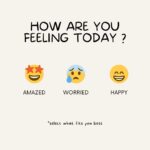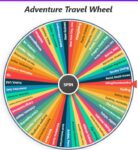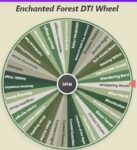DTI Item Picker
- Select a category to see items…
Quick Link: DTI Themes Wheel, DTI challenges wheel, DTI Wheel on Roblox, DTI Style Wheel, Dress Up Theme Wheel, DTI Emotions Theme, DTI Hair Wheel, DTI Mystery Wheel,
Spin Your Style: A Deep Dive into the DTI Item Picker Wheel
Roblox’s Dress To Impress (DTI) is a captivating game where creativity, fashion sense, and quick thinking collide. Players are challenged to style outfits based on specific themes within a tight time limit. While the core gameplay is fun, many players face common hurdles: creative blocks, overwhelming item choices, or simply the desire to add an element of surprise to their styling routine.
Enter the DTI Item Picker Wheel – a custom-built, interactive web tool designed specifically to enhance your Dress To Impress experience. It’s more than just a simple list; think of it as your personal dti item spinner and random dti item generator, a versatile companion that can spark inspiration, challenge your styling habits, save precious time, and inject a whole lot of fun into the dressing room.
This article will take you on a comprehensive tour of the DTI Item Picker Wheel, exploring its features, options, how and when to use this helpful dti random item wheel, and the benefits it brings to your DTI gameplay.

First Impressions: Understanding the Layout
When you first load the DTI Item Picker Wheel, you’re greeted with a clean and organized interface divided into two main sections:
- The Wheel Section (Left/Top): This is the star of the show. A large, colorful spinning wheel – the core of the dti item wheel – displays various DTI item names distributed across different segments. Above it sits the title, and crucially, the central “SPIN” button and the static pointer that indicates the winning segment.
- The Controls Section (Right/Bottom): This area gives you complete command over the wheel’s content and behavior. It includes action buttons for managing the list, category selection options, a dynamic list of items currently on the wheel, and the ability to add your own custom items.
The design aims for clarity, using distinct cards for different control groups and providing visual feedback through active button states and dynamic item counts.
The Heart of the Tool: Spinning the Wheel
The core function is beautifully simple yet endlessly entertaining.

- The Spin: Clicking the prominent “SPIN” button in the center of the wheel sets it in motion. A satisfying spinning animation begins, accompanied by a classic clicking sound effect that builds anticipation (Note: Ensure your browser allows audio playback). The wheel rotates multiple times with a degree of randomness before smoothly slowing down.
- The Pointer: A fixed pointer (usually an arrow on the right side) remains stationary. As the wheel comes to a stop, the segment landing directly under this pointer is declared the winner.
- The Result: Once the wheel stops, a modal popup appears, clearly displaying the selected “Item” in large, bold text. A cheerful sound effect often confirms the win, and a burst of digital confetti adds a touch of celebration.

This core mechanic provides the instant gratification and element of chance that makes the tool so engaging.
Taking Control: Mastering the Options
The real power of the DTI Item Picker Wheel lies in its extensive control panel. Let’s break down each component:
1. Action Buttons Bar
Located at the top of the controls section, this bar provides quick access to list management and tracking features.

Sort A-Z : This button instantly sorts the items currently displayed on the wheel alphabetically. This is incredibly useful if you’ve added custom items or switched to the “All Items” category and want to quickly find something in the list below or just prefer an organized view. Using this activates “Custom Mode” if you weren’t already in it.
Shuffle : Adds another layer of randomness! This button shuffles the order of the items currently on the wheel without changing which items are included. It rearranges the segments, which can be fun if you feel the wheel is landing on the same items too often due to their previous positioning. This also activates “Custom Mode.”
History: Every time you spin the wheel and get a result, that item is added to a spin history. Clicking this button opens a modal popup showing a numbered list of your recent spins (up to a limit, usually 50), with the most recent spin at the top. This is great for tracking your random selections or reviewing items used in a challenge. The modal also includes a “Clear History” button.

Settings : This gear icon opens the Color Palette Settings modal. Here, you can change the visual theme of the wheel itself by selecting from predefined color schemes (like Vibrant, Earthy, Ocean, Gothic, etc.). This purely aesthetic feature lets you customize the tool’s look to your preference. It includes a preview of each palette and a button to reset to the default colors.

Reset All : Your panic button! If you’ve added custom items, eliminated results, changed categories, or switched palettes and want to go back to the tool’s original starting state, click this. It typically resets the following:
- Selected category back to the default (e.g., “Head”).
- The item list to match the default category.
- Clears any custom items added.
- Resets the color palette to the default.
- Clears the spin history.
- Resets the spin counter to 0.
Spin Counter : This display simply keeps track of how many times you’ve successfully spun the wheel and received a result since the last reset or page load. Useful for challenges or just curiosity.
2. Item Category Card
This card lets you filter the items that appear on the wheel, making it much more manageable and targeted.
(Screenshot Suggestion: The Item Category Card, perhaps with the “More” dropdown open.)
- Purpose: Instead of having hundreds of DTI items cluttering the wheel, you can focus on specific clothing slots. This is crucial when dealing with the vast DTI wardrobe.
- How it Works:
- Direct Buttons: Commonly used categories like “All Items,” “Head,” “Face,” and “Body” are available as direct buttons. Clicking one instantly updates the wheel and the item list below to show only items belonging to that category. The currently active category button is highlighted.
- “More” Dropdown: Less frequently accessed but still important categories like “Arms/Hands,” “Legs,” “Feet,” and “Accessories” are tucked away in a dropdown menu revealed by clicking the “More” button. Selecting an item from the dropdown works the same way as clicking a direct button, highlighting the “More” button itself to indicate an active selection within the dropdown.
- “All Items”: This special category loads every predefined item into the wheel. Given the large number of items in DTI, this can easily create a 150+ dti item wheel, offering the maximum variety but potentially sacrificing text clarity on the wheel itself due to the sheer number of segments.
- Item Count: A small display dynamically shows how many items are currently loaded onto the wheel based on the selected category or custom list.
3. Item List Card
This section provides transparency and allows for fine-grained control over the wheel’s contents.

- Current Items Display: A scrollable box lists all the items currently active on the wheel segments. This list updates instantly when you change categories or modify the list.
- Removing Items (x Button): Each item in the list has a small ‘x’ button next to it. Clicking this immediately removes that specific item from the wheel and the list. This action automatically switches the tool into “Custom Mode.” This is perfect for eliminating items you dislike or don’t own. You cannot remove the very last item on the wheel.
- Adding Custom Items: Below the list is an input field labeled “Add custom item…” and an “Add” button.
- Type the exact name of a DTI item (or any text you want!) into the field.
- Click “Add” or press Enter.
- The item is added to the end of the current list and appears on the wheel. This also activates “Custom Mode.” The input field clears, ready for the next addition.
- The tool prevents adding duplicate item names (case-insensitive).
Understanding “Custom Mode”
The tool operates in two main states: “Category Mode” (when you select a predefined category like Head, Body, All Items) and “Custom Mode.” You enter Custom Mode automatically whenever you:
- Add a custom item.
- Remove an item using the ‘x’ button.
- Sort the list.
- Shuffle the list.
When in Custom Mode, the category buttons become inactive because the wheel no longer represents a standard category; it represents your unique, modified list. The “Item List Header” also changes to something like “Custom Item List (Editable)” to reflect this state. To exit Custom Mode, simply click any category button (including “All Items”) – this will discard your custom list and load the standard items for that category.
Beyond the Basics: Advanced Features
The dti item wheel includes a couple of powerful features accessible after a spin:
- Eliminate Result: Found in the result modal popup after a spin. Clicking this button performs two actions:
- It removes the item you just won from the wheel.
- It closes the modal, ready for the next spin with one less option.
This is fantastic for “elimination round” challenges where you spin for an item, use it, eliminate it, and spin again for the next slot, ensuring no repeats. It automatically puts the wheel into Custom Mode.
(Screenshot Suggestion: The Result Modal with the “Eliminate Result” button clearly visible.)
- Color Palette Settings: As mentioned in the Action Buttons section, the settings modal allows visual customization. Changing the palette doesn’t affect the items or the spin logic, but it can make the tool feel fresh or match your personal aesthetic. The ability to switch between palettes like “Pastel,” “Vibrant,” or “Gothic” adds a nice touch of personalization.
How to Use the DTI Item Picker Wheel: A Step-by-Step Guide
Using the tool is straightforward:
- Open the Tool: Access the web page containing the DTI Item Picker Wheel in your browser.
- (Optional) Choose Colors: Click the gear icon if you want to select a different color palette for the wheel. Make your selection in the modal and close it.
- Select Category: Click one of the category buttons (“Head,” “Face,” “Body,” “All Items”) or use the “More” dropdown (“Arms/Hands,” etc.) to load the desired item type onto the wheel. The wheel and the list below will update. (It defaults to “Head” on load/reset).
- (Optional) Customize List:
- Add: Type item names into the “Add custom item…” field and click “Add.”
- Remove: Click the ‘x’ next to any item in the list you want to remove.
- Sort/Shuffle: Use the Sort or Shuffle action buttons if desired.
- Spin! Click the large “SPIN” button in the center of the wheel. Watch the dti item spinner go!
- View Result: Note the item displayed in the popup modal.
- (Optional) Eliminate & Repeat: If doing an elimination challenge, click “Eliminate Result” in the modal. Then, select the next category you need (e.g., if you just spun for Head, select Face) and spin again.
- (Optional) Check History: Click the History button to review your recent spins.
- Reset: When you want to start fresh (new outfit, clear custom items), click the Reset All button
When Should You Use the Wheel?
The DTI Item Picker Wheel is useful in many scenarios:
- Beating “Style Block”: Feeling uninspired? Can’t decide what to wear for the “Futuristic” theme? Use the tool as a random dti item generator. Select the “All Items” category (or keep adding items from different categories) and spin the wheel a few times for random, potentially unexpected starting points.
- Targeted Theme Challenges: The theme is “Fairycore.” Select the “Body” category and spin for a dress/top. Then select “Head” and spin for headwear. Use the categories to get random items within the theme’s constraints using the dti random item wheel.
- Strict Random Outfit Challenge: Select “Head,” spin, eliminate. Select “Face,” spin, eliminate. Select “Body,” spin, eliminate… continue for all necessary slots. Embrace the chaos of the resulting outfit!
- Inventory Exploration: Add items from your DTI inventory that you rarely use to the custom list. Spin the wheel to force yourself to incorporate them into an outfit.
- Quick Decisions: Only 30 seconds left? Quickly select a relevant category (e.g., “Accessories”) and spin for a last-minute addition.
- Fun with Friends: Have everyone in a server use the same wheel settings (or share screen) and spin for items together for group challenges or themed rounds.
- Learning & Practice: New to DTI? Use the wheel to familiarize yourself with different item types and how they might (or might not!) work together.
The Benefits: Why Use This Tool?
Integrating the DTI Item Picker Wheel into your gameplay offers several advantages:
- Boosts Creativity: By introducing randomness, the wheel forces you out of your comfort zone and suggests item combinations you might never have considered. It acts as a true creative partner.
- Reduces Decision Fatigue: Choosing from the vast DTI wardrobe (often well over 150 items in the “All” category, making a large 150+ dti item wheel daunting) under pressure can be tiring. The wheel simplifies the choice to a single random outcome.
- Injects Fun: The anticipation of the spin and the surprise result turn the sometimes stressful dressing phase into a mini-game. Using the dti item spinner adds excitement.
- Encourages Item Exploration: Especially when adding custom items you own but neglect, the wheel encourages you to utilize a wider range of your virtual wardrobe.
- Saves Time: When you’re truly stuck or short on time, a quick spin is faster than agonizing over choices.
- Highly Customizable: Filter by category, create entirely custom lists, sort, shuffle, eliminate – tailor the experience precisely to your needs or challenge rules.
- Visually Engaging & Satisfying: The spinning animation, sounds, and confetti provide positive feedback loops.
- Free & Accessible: As a web-based tool, it’s easily accessible on any device with a browser, requiring no installation.
Conclusion: Spin, Style, Impress!
The DTI Item Picker Wheel is more than just a randomizer; it’s a powerful creative aid, a fun challenge generator, and a time-saving utility for any Dress To Impress enthusiast.
Whether you’re battling a creative block, setting up fun challenges with friends, or just want to add a sprinkle of randomness to your styling, this tool offers a flexible and engaging solution. By understanding its features – from category filtering and custom lists to item elimination and color palettes – you can leverage the wheel to push your fashion boundaries, discover new combinations, and ultimately, impress even more in the world of DTI.
So, give the dti item wheel a whirl – you might just spin your way to your next winning look!