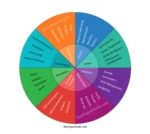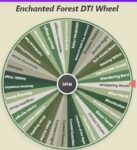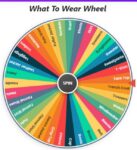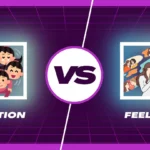DTI Wheel Challenges
Current Mode: None
Quick Link:
- DTI Themes Wheel: Spin the 300+ Style Theme Picker!
- 150+ DTI Items Wheel
- 100+ DTI challenges wheel
- DTI Clothes Wheel
- DTI Face Wheel
Spin the Ultimate DTI Challenge Wheel for Endless Roblox Fun
Stuck in a style rut on Roblox's Dress to Impress? We've all been there. You scroll through your inventory, but inspiration just won't strike. What if you had a secret weapon to blast through creative blocks and discover new outfit ideas you’d never have imagined on your own?
Well, get ready to level up your fashion game! 🚀 Introducing the ultimate DTI Challenge Wheel, a dynamic and fully customizable tool designed specifically for DTI players. This isn't just a simple list of ideas; it's an interactive experience that makes discovering your next theme an exciting event. Whether you're looking for a simple color prompt or a complex conceptual challenge, this tool is your new best friend.
Before we dive into how to master this amazing tool, let's get straight to the good stuff. Here are all the creative challenges pre-loaded and waiting for you to spin!
All the DTI Challenges Awaiting You ✨
Here is a complete, category-wise breakdown of every built-in challenge you'll find on the wheel.

Colors
- Red
- Blue
- Yellow
- Green
- Pink
- Purple
- Orange
- Black
- White
- Brown
- Gray
- Monochromatic
- Pastel Colors
- Neon Glow
- Earthy Tones
- Rainbow
- Gold & Silver
- Black & White
- Muted Tones
- Jewel Tones
- Complementary Colors
- Grayscale
Aesthetics
- Cottagecore
- Fairycore
- Goth / Gothic
- Y2K (2000s Fashion)
- Royalcore
- Dark Academia
- Light Academia
- Cyberpunk
- Kawaii
- Grunge
- Vintage
- Artsy
- Kidcore
- Minimalist
- Angelcore
- Devilcore
- Goblincore
- Steampunk
- Weirdcore
- Baddie
- E-Girl / E-Boy
- Softie
Concepts
- Your Favorite Movie
- Villain
- Hero
- Mythical Creature
- Celebrity Look-alike
- Futuristic
- Historical Figure
- Dream Job
- Video Game Character
- Your Opposite
- Zodiac Sign
- Elements (Fire/Water/Air/Earth)
- Outer Space
- The Four Seasons
- Emotion (e.g. Joy)
- Your Pet as a Human
- A Book Character
- Recreate your first avatar
- Holiday Theme
Styles
- Formal Attire
- Casual Wear
- Sporty
- Streetwear
- Bohemian (Boho)
- Preppy
- Emo / Scene
- Uniform
- Pajama Party
- Beach Day
- Winter Wonderland
- Business Casual
- Pirate
- Knight
- Magical Girl
- Alien Invasion
Restrictions
- Only Free Items
- No Hair
- 3 Colors Only
- Ugly Sweater
- No Face
- Budget: 100 Robux
- No Accessories
- Based on a Hat
- Opposite of Your Style
- No Skirts/Dresses
- Only Using Old Items
Getting Started is a Breeze
When you first load the page, you'll see the vibrant wheel of dti challenges ready for action. By default, it's loaded with the "All Challenges" category, giving you the widest variety of prompts right from the start. You'll notice the wheel is gently and slowly rotating—this is its idle state, just waiting for you to make the first move. The big, bold "SPIN" button in the center is your gateway to endless fun. Let's explore how to use it!
Mastering the Spin Controls
The core of the experience is, of course, the spin! But there's more to it than just a click. Here’s how you can become a spin master.

The Big Spin Button
This is your main interaction point. Clicking the central "SPIN" button kicks things off with a satisfying whirring sound. The wheel will accelerate, spinning faster and faster through dozens of rotations before gradually slowing down. While it's spinning, the button is disabled to prevent accidental double-clicks. You just get to sit back and enjoy the anticipation!
The Pointer and The Win
To the right of the wheel, a bold red pointer indicates the winning segment. As the wheel comes to a stop, whatever challenge lands squarely under this pointer is your chosen theme. The moment a winner is decided, you'll be greeted with a cheerful winning sound effect and a burst of digital confetti! 🎉 It’s a mini-celebration for your new creative journey.
The Result Pop-Up
Once you spin wheel dti challenges and a winner is chosen, a pop-up window appears, clearly stating your result (e.g., "Selected: Cottagecore"). This window gives you three powerful options:
- Eliminate Result: This is perfect for "elimination-style" games. Clicking this button removes the winning challenge from the wheel, so you won't land on it again. The wheel automatically redraws without it, ready for the next round.
- Spin Again: Feeling lucky or want to spin for a friend? This button closes the pop-up and immediately starts a new spin, saving you a click.
- OK: Simply want to accept your challenge and close the window? This is the button for you. It closes the pop-up and returns you to the main screen.
Taking Charge with Action Buttons
Above the category selector, you'll find a row of five powerful icons. These are your tools for managing the wheel and your session. Let's break them down.
Sort Your List
This button, marked with A-Z, is a neat freak's dream. If you've added custom challenges or just want to see the current list in alphabetical order, one click will instantly sort every item on the wheel from A to Z. This is especially useful when you've created a large custom list.
Shuffle for Surprises
Feeling like the wheel has a "favorite" spot? Hit the shuffle button! This instantly randomizes the order of all the challenges on the wheel without changing the items themselves. It’s a great way to keep the spins feeling fresh and unpredictable.
Check Your Spin History
Ever forget what you spun three rounds ago? The history button is your savior. It opens a pop-up that lists every single result from your current session, numbered in order. It's a fantastic way to track your creative journey. The pop-up also includes a "Clear History" button to wipe the list clean.
Customize Your Colors
This is where you can truly make the dti wheel roblox your own. The settings button opens a modal with several beautiful color palettes to choose from, like "Vibrant," "Pastel," "Sunset," and even a "Gothic" theme. Selecting a new palette instantly changes the colors of the wheel's segments, allowing you to match the tool's look to your personal aesthetic.
The Ultimate Reset
Need a completely fresh start? The reset button is your one-click solution. It reverts everything to its original state: the wheel resets to the "All Challenges" category, your spin count goes back to zero, and your spin history is cleared.
The Spin Counter
In the top right of the action bar, you'll see a small counter. This handy feature simply keeps track of how many times you've spun the wheel in your current session. It’s a fun little metric to see how many creative ideas you've explored!
Fine-Tuning Your Challenges
This is where the tool transforms from a simple spinner into a fully-fledged creative partner. You have complete control over what appears on your wheel.
Choosing Your Creative Path
The "Challenge Category" card is your command center for selecting themes. You can see the total number of challenges currently loaded on the wheel right in the header.
The Category Buttons
You'll see several buttons like "All Challenges," "Colors," and "Aesthetics." Clicking one of these will instantly load the wheel with only the items from that specific category. Want a tougher game? Use the "More" button to access a dropdown with even more categories, like the tricky "Restrictions" list. This is the fastest way to narrow your focus.
The Current Mode Display
Right below the category header is a small display that tells you which mode is active. If you've selected "Colors," it will say "Current Mode: Colors." If you start editing the list, it will cleverly switch to "Current Mode: Custom List," letting you know that you're no longer using a preset category.
Building Your Perfect Wheel
The best part about this dti challenge wheel is its flexibility. You are not limited to the pre-loaded options.
Your List of Challenges
The card at the bottom shows every single challenge currently on the wheel in a scrollable list. This gives you a clear, at-a-glance view of all your potential outcomes.
Add Your Own Spark
Have a brilliant idea for a challenge? Use the "Add custom challenge..." input box at the bottom. Type in your idea (e.g., "Mismatched Shoes"), click "Add," and it will be instantly added to the wheel and the list. You can add as many as you want!
Edit and Refine
See a typo or want to rephrase a challenge? You can! Simply click on any challenge name within the list. It will become an editable text field. Make your changes, click away, and the wheel will update automatically. This level of control is what makes the tool so powerful.
Clearing the Slate
Sometimes you just want to start from scratch with your own list. Instead of removing items one by one, just click the trash can icon in the list header. It will ask for confirmation and then completely clear the wheel, leaving you with a blank canvas to add your own unique DTI challenges.
This wheel of dti challenges is more than a game of chance; it's a launchpad for creativity. It encourages you to step outside your comfort zone, experiment with new styles, and, most importantly, have more fun on Dress to Impress. So go ahead, give it a spin, and see what amazing look you'll create next! 🤩