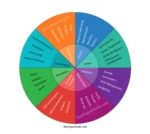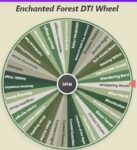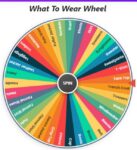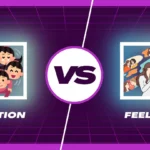DTI Color Wheel
Current Mode: None
Quick Link:
- Dress Up Theme Wheel
- DTI Emotions Theme
- DTI Hair Wheel
- DTI Mystery Wheel
- anime spin wheel
- Pokémon Type Wheel
- Themes Wheel Picker
Unleash Your Creativity: The Ultimate Guide to the DTI Color Wheel
Ever stared at a blank canvas, a new web design, or a presentation slide, completely stumped by one crucial question: which colors should I use? It's a classic creative roadblock.
The right color combination can make a project sing, while the wrong one can make it fall flat. Finding that perfect harmony can feel like searching for a needle in a haystack. But what if you had a fun, interactive, and powerful tool to guide you?

Enter the DTI Color Wheel! 🎉 This isn't just another static chart; it's a dynamic, customizable spinning wheel designed to spark inspiration, help you make decisions, and bring a little bit of joy into the design process.
Whether you're a seasoned designer, an innovative developer, a student, or just someone who loves playing with color, this tool is your new best friend. The dti colour wheel is built to be both a practical utility and a source of creative discovery.
In this ultimate guide, we'll walk you through every single feature, from the pre-loaded color categories to the advanced customization controls. Let's get spinning!
Explore the Color Categories
Right out of the box, the tool is loaded with professionally curated color sets. Before we dive into the controls, here is a complete list of all the colors you can start with, broken down by category.

DTI Brand Colors
This is the core palette representing the spirit of Design, Technology, and Innovation. It’s balanced, professional, and versatile.
- DTI Blue
- Tech Teal
- Innovation Orange
- Design Gray
- Accent Yellow
- Support Green
Warm Colors
This collection is all about energy, passion, and excitement. Perfect for when you need to make a bold, eye-catching statement.
- Crimson
- Tomato
- Coral
- Gold
- Orange Red
- Dark Orange
- Salmon
- Hot Pink
- Deep Pink
Cool Colors
Evoke feelings of calm, trust, and sophistication with this palette. These colors are perfect for corporate branding, tech interfaces, and tranquil designs.
- Royal Blue
- Steel Blue
- Dodger Blue
- Sea Green
- Teal
- Turquoise
- Indigo
- Slate Blue
- Medium Purple
Neutral Colors
These are the foundational workhorses of design. Use them to create balance, provide a clean backdrop, or add subtle elegance to any project.
- Slate Gray
- Dim Gray
- Light Slate Gray
- Dark Slate Gray
- Tan
- Rosy Brown
- Silver
- Gainsboro
- Charcoal
All Colors
Feeling adventurous? This mode loads every single color from all the above categories onto the wheel for a massive, vibrant explosion of possibilities.
Getting Started: A Spin in the Right Direction
At the heart of the tool is the beautiful, spinning wheel itself. Each slice, or segment, represents a single color. The name of the color is clearly written on its segment, with the text automatically colored black or white to ensure it’s always easy to read against its background. A sharp, stationary pointer on the right side of the wheel marks the winning spot.
The Big Spin Button
This is where the magic begins! Located right in the center of the wheel, the prominent "SPIN" button is your gateway to discovery. Hitting it sets the wheel in motion with a satisfying spinning sound effect. It whirs with realistic momentum, building anticipation before it gradually slows down to reveal the chosen color. While it's spinning, the button is temporarily disabled to prevent multiple spins at once, ensuring a fair and clean result every time.
Master the Controls
To the right of the wheel, you'll find the control panel. This is your mission control for customizing every aspect of the color wheel dti experience. Let's break down each element.
The Action Bar: Your Command Center
At the very top of the controls is a sleek bar with five powerful action buttons and a spin counter. Each one gives you instant control over the items currently on your wheel.
- Sort (A-Z icon): Have a custom list of colors that’s a bit messy? One click on this button and it will instantly sort all the colors on the wheel alphabetically. It’s perfect for bringing order to a chaotic palette.
- Shuffle (Random arrows icon): Want to break free from predictable patterns? The shuffle button is your best friend. It completely randomizes the order of the colors on the wheel, which can lead to unexpected and exciting adjacent color pairings.
- History (Clock-arrow icon): Ever spin the wheel and forget the result a few minutes later? The history button opens a log of your most recent winning spins, numbered for clarity. It’s a fantastic way to review your recent selections and find patterns in your choices.
- Settings (Gear icon): This button opens up the Theme Palette settings, which we'll cover in detail later. It allows you to control the visual style of any custom colors you add to the wheel.
- Reset All (Redo arrow icon): Need a completely fresh start? This is your panic button. It resets the entire tool to its original state: it selects the default "DTI Brand" category, clears your custom list, resets the spin count and history, and puts everything back to square one.
- Spin Counter: To the far right, this handy little display keeps track of how many times you’ve spun the wheel in your current session. It’s a fun metric to see how many options you’ve explored!
Customizing Your Color Palette
While the preset categories are a fantastic starting point, the true power of the dti color wheel lies in its customization. You can modify, add to, or completely replace the colors on the wheel.
The Live Color List
Below the category selectors, you'll find a box titled "Current Colors on Wheel." This isn't just a display; it's a live, interactive list of every segment on the wheel.
- Edit in Place: Don't like a color's name? Simply click on it in the list! The text becomes editable, allowing you to rename "Crimson" to "Bold Red" or anything you wish. This is perfect for personalizing your palette for a specific project.
- Remove with a Click: Every color in the list has a small '×' button next to it. Clicking this instantly removes that color from both the list and the wheel itself. It’s a quick and easy way to prune a palette down to your absolute favorites.
- Clear All Colors: Want to empty the wheel without resetting your entire session? The trash can icon at the top right of the list box does just that. It clears all current colors, giving you a blank slate to start building your own custom palette from scratch.
Add Your Own Splash of Color
At the bottom of the list box is the "Add Item" section. This simple input field is your portal to unlimited color possibilities. You can add colors in two ways:
- By Name: Type in any name you like, such as "Sunset Orange," "Forest Green," or "My Brand's Blue," and click "Add." The tool will add this color to the wheel, assigning it a background from the currently selected visual theme (more on that in the Settings section).
- By Hex Code: For precise control, enter a standard hex color code (e.g., #3498db or #e74c3c). The tool is smart enough to recognize it's a hex code. It will use that exact color for the segment's background and automatically choose a contrasting text color (black or white) for maximum readability.
Understanding Custom Mode
The moment you edit a name, remove a color from a preset list, or add a new color of your own, the tool seamlessly transitions into "Custom Mode." You'll see the "Current Mode" display change to "Custom List." This signifies that you are no longer using a default category but are now working with your own unique, curated palette. This gives you the freedom to mix and match colors from different categories or build something entirely new.
Digging into the Categories
We've already listed the categories, but let's look at how you use them. The category selection area is designed for speed and ease of use.
Choosing a Pre-Made Set
The main categories—DTI Brand, Warm Colors, and Cool Colors—are available as direct buttons. Clicking any of these will instantly load that specific set of colors onto the wheel. The "More" button acts as a dropdown menu, giving you access to the other categories like Neutral Colors and the comprehensive All Colors list. The currently active category is always highlighted, so you know exactly which palette is loaded.
After the Spin: What's Next?
The experience doesn't end when the wheel stops. A helpful pop-up modal appears to present your result and give you clear options for your next move.
The Big Reveal: Your Spin Result
As soon as the wheel lands on a color, a modal appears front and center. A burst of digital confetti and a cheerful sound effect celebrate your new selection! The chosen color's name is displayed in large, bold text. From here, you have three choices:
- Eliminate Result: This is an incredibly useful feature for decision-making. Clicking this button removes the winning color from the wheel and closes the pop-up. It's perfect for a process of elimination, where you spin to find a "loser" until only the best options remain.
- Spin Again: Ready for another round? This button closes the modal and immediately starts a new spin, keeping the fun and momentum going.
- OK: If you just wanted to see the result and don't need to take any immediate action, simply click "OK" to close the modal and return to the main view.
A Trip Down Memory Lane: Spin History
Accessed via the clock-arrow icon on the action bar, the History modal provides a clean, numbered list of your previous winning spins. This is invaluable when you're exploring many options and want to recall a color that caught your eye a few spins ago. You have options to "Clear History" for a fresh log or "Close" to return to the wheel.
Fine-Tuning the Vibe: Theme Settings
This modal, opened with the gear icon, is all about aesthetics. It's important to understand what it does: it only affects the visual style of custom colors you add by name. Pre-loaded colors or colors added via hex code will always use their own defined color.
Inside, you'll find several theme palettes like "Vibrant," "Pastel," "Earthy," and more. If you select the "Pastel" theme and then add a custom color named "My Favorite Blue," its segment on the wheel will have a pastel blue background. This ensures that even your custom-named items look beautiful and cohesive. You can also reset to the default "Vibrant" theme at any time.
Pro Tips for the Color Savvy
You've mastered the controls. Now, let's talk strategy. Here are a few ways to get the most out of the tool.
Combine and Conquer
Start by loading a preset category like "Cool Colors." Then, switch to custom mode by adding a single, vibrant accent color from the warm palette (e.g., add #FFD700 Gold). Now you have a professional, predominantly cool palette with a powerful, built-in accent color.
The Elimination Game
Struggling to choose between 5 or 6 great colors for a project? Add them all to the wheel. Use the "Eliminate Result" feature after each spin. Think of it as a "color survivor" game where the last color remaining on the wheel is your winner! It’s a fun and impartial way to make a tough decision.
Inspiration from the Unexpected
Don't underestimate the "Shuffle" button. A standard color wheel often places similar colors next to each other. By shuffling, you can create surprising juxtapositions. A deep, earthy neutral might land next to a vibrant hot pink, sparking a creative idea you never would have considered otherwise.
Your Creative Journey Starts Here
The DTI Color Wheel is more than just a utility; it's a partner in your creative process. It's designed to be simple enough for a quick spin but deep enough for detailed palette creation. It removes the pressure of choice and replaces it with the joy of discovery.
So go ahead, give it a whirl. Build a palette for your next app, find the perfect shades for your presentation, or simply spin for the fun of it. The next time you need inspiration, the color wheel dti is ready and waiting. Happy spinning! 🎨