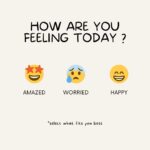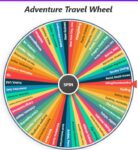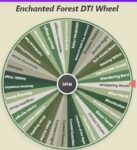DTI Challenge Wheel
- Select a category to see challenges…
Quick Link: DTI themes wheel, Truth or Dare Spin Wheel, food and drink wheel 🍲, wheel of Lunch, Wheel of Dinner
Hey DTI Fans! Ready to Spin Up Some Style?
If you love playing “Dress to Impress” (DTI) on platforms like Roblox, you know how fun it is to create amazing outfits based on different themes. It’s all about creativity, fashion, and showing off your unique style! But let’s be honest, sometimes you hit a wall.
Maybe you’ve used your favorite themes too many times, or you just can’t decide what kind of look to go for next. Staring at your DTI inventory, waiting for inspiration to strike… we’ve all been there!
Well, what if there was a super fun way to get instant ideas and push your fashion boundaries? Imagine a colorful wheel you could spin, and instead of prizes, it lands on a unique DTI challenge just for you! That’s exactly what the DTI Challenge Wheel tool is all about.
What Exactly is the DTI Challenge Wheel?
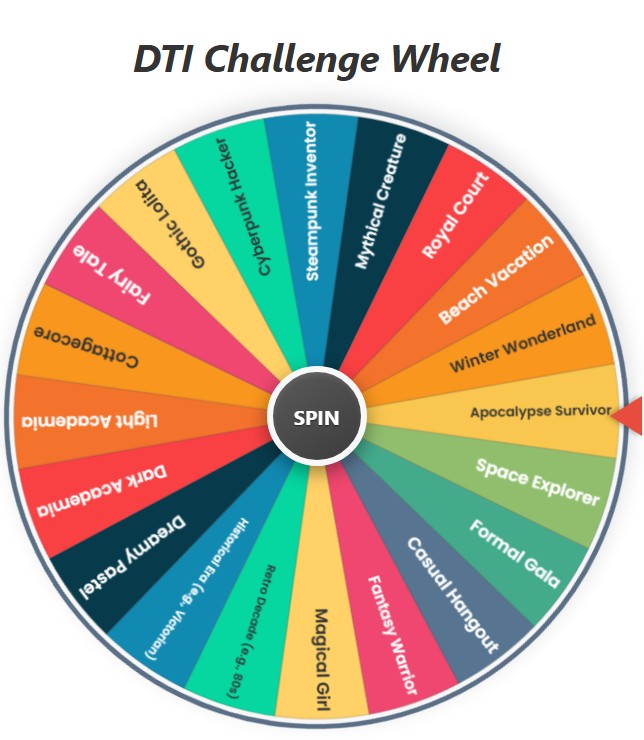
Think of it as your personal DTI inspiration generator! The DTI Challenge Wheel is a simple, easy-to-use online tool designed specifically for Dress to Impress players. It’s basically an interactive spinning wheel packed with tons of different challenge ideas covering various aspects of the game – from themes and colors to specific style rules.
Its main goal? To help you:
- Break creative blocks: When you’re feeling uninspired, a quick spin can give you a fresh starting point.
- Add randomness and fun: Take the decision-making pressure off and let the wheel surprise you!
- Discover new styles: The challenges might push you to try themes or color combos you wouldn’t normally pick.
- Make DTI even more exciting: Turn outfit creation into a fun game of chance.
It runs right in your web browser (like Chrome, Firefox, Edge), so there’s nothing to download or install. Just open the page, and you’re ready to spin!
Key Features of the Wheel (What Makes it Cool!)
This isn’t just a basic spinner; it has several features designed to make your DTI experience better. Let’s break them down:
The Spinning Wheel Itself
The star of the show! It’s a brightly colored wheel divided into segments. Each segment displays a different DTI challenge. When you hit the spin button, it whirls around with a fun animation and sound effect before the pointer lands on your challenge. We’ve even made sure the default color scheme is the lively “Vibrant” palette to get you energized, but you can change it if you want (more on that later!). The text on the wheel is clear and easy to read, making sure you know exactly what challenge you’ve landed on.
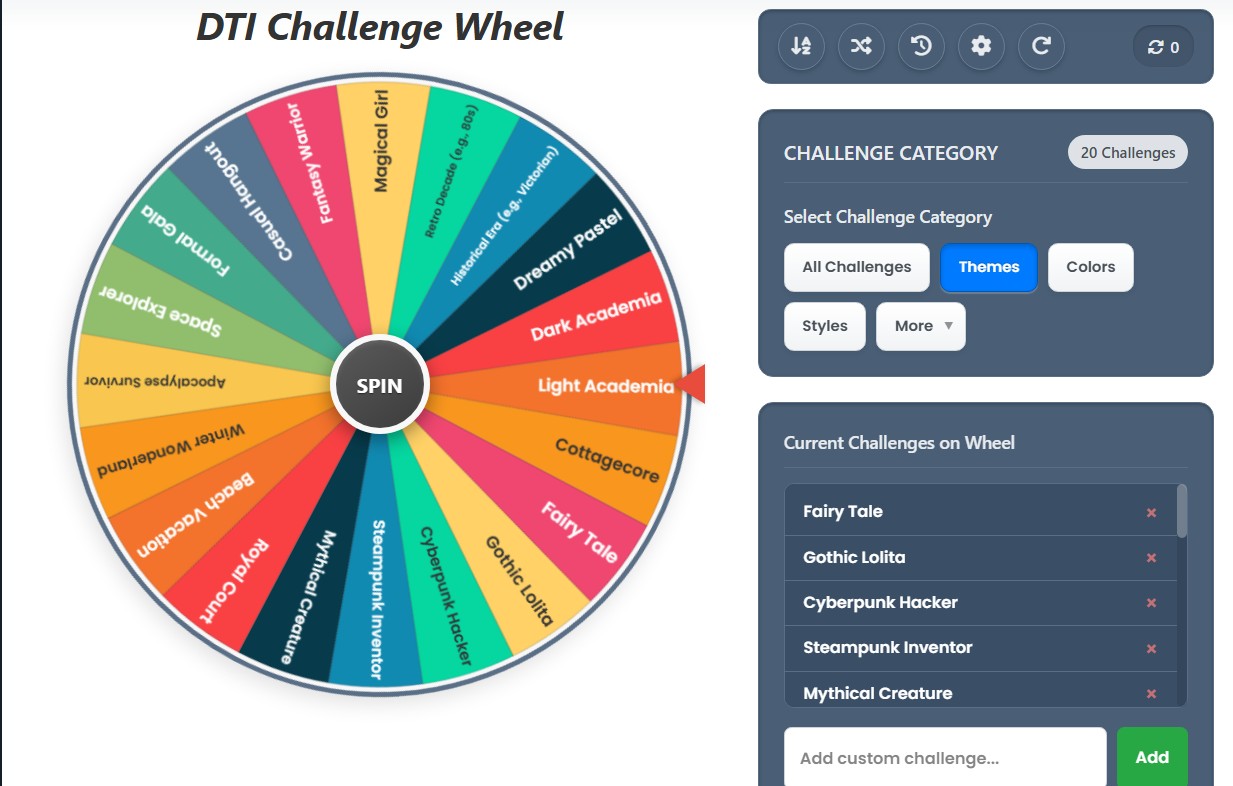
Challenge Categories
Instead of just throwing every possible challenge onto one giant wheel, this tool smartly organizes them into categories. You’ll see buttons for different types like “Themes,” “Colors,” “Styles,” and a “More” button hiding others like “Constraints” and “Prompts.”
This is super helpful because you can choose the type of challenge you’re in the mood for. Feeling like focusing on color coordination? Spin the “Colors” wheel! Want a specific theme? Go for “Themes”! Or, if you want total randomness, there’s an “All Challenges” option too.
Interactive Controls
Right next to the wheel, you’ll find a control panel with handy buttons:

- Spin Button: The big button in the middle of the wheel – click this to get the wheel spinning!
- Sort (A-Z): See the list of challenges currently on the wheel? This button instantly sorts them alphabetically. Handy if you’re looking for something specific or just like things organized.
- Shuffle: Feeling chaotic? This button randomly shuffles the order of the challenges currently on the wheel before you spin.
- History: Ever forget the last few challenges you spun? Click the clock icon! It opens a neat little window showing your recent spin results in order. You can even clear this history if it gets too full.
- Settings (Cog Icon): This is where you can change the look of the wheel itself by picking different color palettes.
- Reset (Redo Icon): Want to go back to the very beginning? This button resets everything – the spin count, the history, the selected category (back to “Themes”), the challenge list (removes any custom ones), and the color palette (back to the default “Vibrant”). It’s like a fresh start.
- Spin Counter: A little display that keeps track of how many times you’ve spun the wheel in your current session.
Customization Options
This wheel isn’t set in stone. You can add your own challenges to any category! Maybe you have a specific DTI item you want to force yourself to use, or an inside joke theme with friends. You can also remove challenges you don’t like from the current list. Plus, as mentioned, you can change the wheel’s color scheme to match your vibe.
Spin History Tracking
The History feature deserves a little more attention. When you click the history button, a pop-up (we call it a modal) appears. It lists every challenge the wheel has landed on since you started your session or last cleared the history. This is great for:
- Remembering what you’ve already done.
- Seeing patterns if you’re doing a series of challenges.
- Tracking your progress if you’re trying to complete many different challenges.
There’s also a handy “Clear History” button right there if you want to wipe the slate clean.
Color Palette Settings
Don’t just stick with the default Vibrant look if you don’t want to! Clicking the settings (cog) button opens another modal dedicated to color palettes. You’ll see options like:
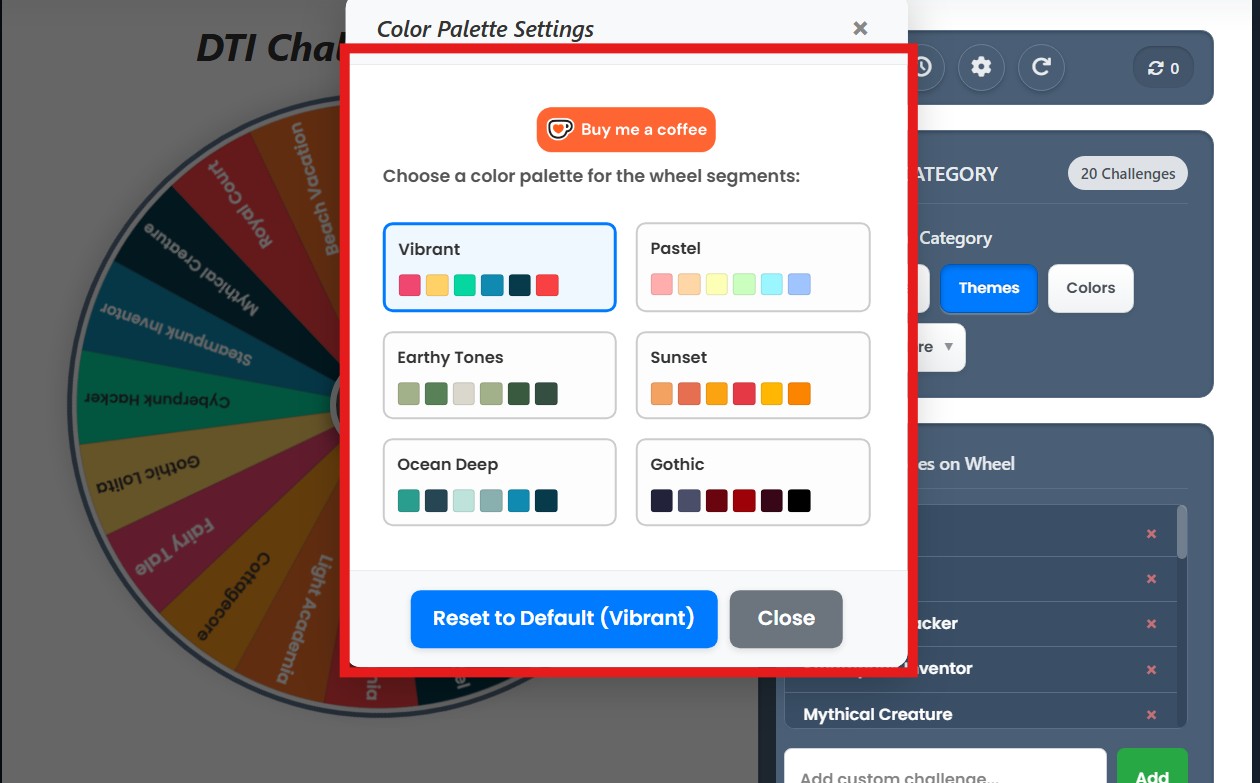
- Vibrant (Default): Bright and energetic colors.
- Default Pastel: Soft and dreamy shades.
- Earthy Tones: Greens, browns, and natural vibes.
- Sunset: Warm oranges, reds, and yellows.
- Ocean Deep: Blues, teals, and deep sea colors.
- Gothic: Dark purples, reds, blacks, and grays.
Just click on the palette you like, and the wheel will instantly update with the new colors! It’s a fun way to personalize the tool. There’s also a button to quickly reset back to the Vibrant default palette.
Fun Sound Effects
To make spinning more engaging, the wheel plays a classic “spinning wheel” sound as it turns and a cheerful “ding!” or fanfare sound when it lands on a result. It just adds a little bit of extra fun to the experience! (You can always mute your computer’s sound if you prefer silence).
Responsive Design
Whether you’re using the tool on your big computer screen, a tablet, or even trying it on your phone’s browser, the layout should adjust automatically to fit reasonably well. The wheel might get smaller on tiny screens, but all the buttons and features should still be usable.
Exploring the Challenge Modes (So Many Ways to Play!)
The real power of this tool lies in its different challenge categories. Let’s dive into what each mode offers:
Theme Challenges
This is often the heart of DTI! This mode gives you broad concepts or aesthetics to build your outfit around. Think big picture! Examples include:
- Fairy Tale: Princesses, knights, magical creatures…
- Cyberpunk Hacker: Futuristic, neon lights, techwear.
- Gothic Lolita: Dark, elegant, ruffles, lace.
- Beach Vacation: Casual, summery, swimwear, accessories.
- Dark Academia: Scholarly, vintage, earthy tones, tweed.
Spinning in this mode gives you a clear creative direction for your entire look.
Color Challenges
Want to test your color theory skills? This mode is perfect. It gives you rules specifically about the colors you can (or cannot) use. Examples:
- Monochrome (One Color): Use different shades and tints of only one color (e.g., all blue).
- Black and White: A classic, graphic look using only these two.
- Neon Brights: Go bold with electrifying colors!
- Earthy Tones: Stick to browns, greens, tans, and creams.
- No Black Allowed: Forces you to find alternatives for a common fashion staple.
This mode really makes you think about how colors work together and can lead to some surprisingly stylish outfits.
Style Challenges
This category focuses on specific fashion aesthetics or genres. It’s less about a theme (like “fairy tale”) and more about a particular way of dressing. Examples:
- Minimalist: Clean lines, simple shapes, often neutral colors.
- Grunge: Ripped jeans, band tees, plaid, combat boots (think 90s rock).
- Kawaii (Cute): Pastels, bows, cute characters, often Japanese-inspired.
- Streetwear: Hoodies, sneakers, graphic tees, baggy silhouettes.
- Y2K Fashion: Early 2000s trends (low-rise jeans, crop tops, bold colors).
This is great for trying out different fashion identities you might not normally wear in DTI.
Constraint Challenges
Ready for a real test? Constraint challenges give you specific limitations or rules you must follow, forcing you to get creative within boundaries. These can be tricky but very rewarding! Examples:
- Only 3 Colors Max: Limits your palette drastically.
- No Accessories: Focus entirely on the main clothing pieces.
- Must Use Skirt: You have to incorporate a skirt, no matter the theme.
- Under 5 Clothing Pieces: Create a full look with very few items.
- Opposite Style: Try to dress in a style completely opposite to your usual preference.
These challenges are fantastic for problem-solving and thinking outside the box.
Prompt Challenges
These challenges give you a scenario or a character idea to dress for. It adds a bit of storytelling to your outfit creation. Examples:
- Dress for a Rainy Day: Cozy, practical, maybe with an umbrella?
- Outfit for a First Date: What impression do you want to make?
- Design a Villain Outfit: Go dark, dramatic, or wickedly stylish!
- Outfit Representing Your Favorite Song: Translate music into fashion.
- Outfit for Exploring Ruins: Adventurous, maybe a bit rugged?
This mode encourages you to think about the “who, what, where, and why” behind your DTI look.
All Challenges Mode
Feeling adventurous? Select “All Challenges”! This loads every single challenge from all the categories onto the wheel. It’s maximum randomness and can lead to some really wild and unexpected combinations. Use this when you truly want a surprise and are up for anything!
How to Use the DTI Challenge Wheel (It’s Easy!)
Okay, ready to get spinning? Here’s a simple step-by-step guide:
- Open the Tool: Just navigate to the webpage where the DTI Challenge Wheel is hosted in your internet browser.
- Choose a Challenge Category: Look at the buttons under “Select Challenge Category.” Click on the type of challenge you want (e.g., “Themes,” “Colors”). If you want “Constraints” or “Prompts,” click the “More” button first, then select from the dropdown list. If you want everything, choose “All Challenges.” You’ll see the wheel and the list below update instantly. (Maybe Screenshot 4 here: Showing the category buttons and dropdown)
- (Optional) View or Customize the List: Below the category buttons, there’s a box showing all the challenges currently loaded onto the wheel for the category you selected.
- You can scroll through this list to see what’s included.
- Want to remove a challenge you don’t like? Just click the little ‘X’ next to its name in the list.
- Want to add your own idea? Type it into the input box below the list (where it says “Add custom challenge…”) and click the “Add” button. Your challenge will appear in the list and on the wheel! (Note: Adding or removing challenges automatically puts you in a “Custom Mode” for that category). (Screenshot 5 could show the list box with the Add/Remove interface)
- Hit the SPIN Button!: Click that big, inviting SPIN button right in the center of the wheel. Watch it go!
- See Your Result: After a few seconds, the wheel will slow down and stop, with the pointer indicating your challenge. A pop-up window (modal) will appear, clearly displaying the challenge you landed on (e.g., “Challenge: Cyberpunk Hacker”). (Screenshot 6: The result modal showing a sample challenge)
- Decide Your Next Step: The result pop-up has a few buttons:
- Eliminate Result: Did you land on “Cyberpunk Hacker” but don’t want to get it again right away? Click this! It removes that specific challenge from the current wheel list (you’ll need to spin again for your actual challenge, or maybe you just wanted to narrow down options). This is great if you’re doing multiple rounds and want unique results each time. Be careful, you can’t eliminate the very last challenge on the wheel!
- Spin Again: Finished your challenge or just want another go? Click this to close the pop-up and spin the wheel immediately.
- OK: Happy with the challenge? Click this to simply close the pop-up and head over to DTI to start designing! The wheel will gently auto-spin in the background until you interact with it again.
- (Optional) Check History or Change Settings: Any time between spins, feel free to click the History button to see past results or the Settings button to change the wheel’s color palette.
That’s it! It’s designed to be straightforward and intuitive.
Benefits of Using the Wheel (Why Bother?)
You might be thinking, “Okay, it’s a spinning wheel, cool. But how does it really help my DTI game?” Fair question! Here are some key benefits:
- Kills Creative Block: This is the biggest one. When your mind is blank, the wheel gives you an immediate, concrete idea to work with. No more wasted time wondering what to do next.
- Makes DTI More Fun: It turns outfit creation into a game of chance. The anticipation of waiting for the wheel to stop adds a layer of excitement.
- Encourages Experimentation: We all have our favorite styles and colors. The wheel might force you to try a “Grunge” look when you usually go “Kawaii,” or use “Earthy Tones” when you love “Neons.” This helps you discover new things you might actually love!
- Improves Your Fashion Skills: Working within constraints (like “Only 3 Colors” or “No Accessories”) forces you to think more creatively about how to make an outfit look good. Practicing different themes and styles broadens your fashion vocabulary.
- Great for DTI Content Creators: If you make DTI videos or stream, the wheel is an endless source of content ideas! You can do “Spin the Wheel Outfit Challenge” videos easily.
- Social Fun: Use it with friends! Everyone spins the wheel and tries to interpret the same challenge, then compares results.
- Simple and Accessible: No login, no complicated setup. Just open the page and spin. It’s free and readily available.
Customization: Making it Your Own
We touched on this, but let’s emphasize how you can tailor the wheel to your liking:
Adding Your Own Challenges
The pre-loaded challenges are great, but maybe you have specific goals or ideas. Use the “Add custom challenge…” input box! Examples:
- Add a challenge like “Use [Specific Expensive Item You Own]”.
- Create challenges based on your favorite movies or books.
- Add challenges specific to a DTI update or event.
- Make silly challenges just for fun with friends.
Adding your own challenges makes the tool feel even more personal.
Removing Challenges
Don’t like a particular challenge? Maybe “Monochrome” just isn’t your thing, or you’re tired of “Fairy Tale.” No problem! In the list box below the category selectors, just find the challenge you want to ditch and click the small ‘X’ next to it. It will disappear from the list and the wheel for your current session (until you reset or switch categories and come back). This lets you curate the challenge pool to your preferences. Remember, doing this puts you in “Custom Mode,” meaning the wheel now contains your modified list for that category.
Sorting and Shuffling the List
While viewing the list of challenges for a category, you can click the “Sort A-Z” button to arrange them alphabetically, or the “Shuffle” button to mix them up randomly before you spin. This doesn’t change what challenges are there, just their order on the wheel segments.
Choosing Your Vibe: Color Palettes
As mentioned in the features, don’t forget the Settings modal! Changing the color palette is purely cosmetic – it doesn’t affect the challenges themselves – but it can make the tool feel more enjoyable to use. Pick the palette that matches your mood or even your current DTI outfit!
Ready to Give it a Spin?
The DTI Challenge Wheel is a simple but powerful tool for any Dress to Impress enthusiast. Whether you’re stuck for ideas, want to challenge yourself, or just add a bit more fun and randomness to your gameplay, this wheel has got you covered.
It helps you explore new styles, master color combinations, think creatively under pressure, and most importantly, keeps the DTI experience fresh and exciting.
So next time you’re about to jump into DTI, why not open up the DTI Challenge Wheel alongside it? Choose your category, maybe add a custom challenge or two, hit that spin button, and see where your fashion journey takes you!
Happy styling, and may the wheel bring you amazing inspiration!