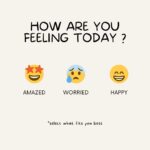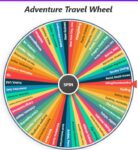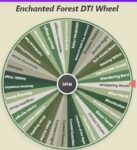DTI Category Wheel
Current Mode: None
Quick Link:
- Dress Up Theme Wheel
- DTI Emotions Theme
- DTI Hair Wheel
- DTI Mystery Wheel
- DTI Color Wheel
- DTI Themes Cosplay Wheel
- DTI Christmas Themes Wheel
Unleash Your Style: The Ultimate DTI Category Wheel
Ever find yourself staring at your Dress to Impress (DTI) wardrobe, a vast collection of amazing items, yet feeling completely stuck? 🤷♀️ You want to create something new, something exciting, but the inspiration just isn't there. We've all been there. That dreaded creative block can turn a fun styling session into a chore.
But what if you had a secret weapon to shatter that block and inject endless fun into your DTI experience? Introducing the DTI Categories Wheel! This interactive tool is your personal stylist, your challenge generator, and your ultimate cure for "I don't know what to wear."
It’s designed to push your creative boundaries by giving you a random dti category to base your outfit on. Forget indecision—it's time to spin, style, and slay!
Ready to see what challenges await? Let's dive right in.
Every DTI Category at Your Fingertips
Before we explore how the wheel works, here is a complete list of all the pre-loaded dti categories you can challenge yourself with. They are grouped to help you find exactly the kind of inspiration you're looking for.

Aesthetics
- Y2K
- Coquette
- Grunge
- Goth
- Kawaii
- Fairycore
- Dark Academia
- Light Academia
- Cottagecore
- Royalcore
- Baddie
- Streetwear
- Vintage
- Preppy
- Cyberpunk
- Kidcore
Colors 🎨
- Monochromatic Black
- All White
- Pastel Pink
- Baby Blue
- Earthy Tones
- Neon Green
- Fiery Red
- Royal Purple
- Sunny Yellow
- Chocolate Brown
- Silver & Gold
Themes 🎭
- Back to School
- Celebrity Look-alike
- Disney Princess
- Villain Era
- Met Gala
- Your Opposite Style
- Mythical Creature
- Super Hero
- Movie Character
- First Date
- Job Interview
Concepts
- Maximalism
- Minimalism
- Formal Attire
- Casual Wear
- Futuristic
- Historical
- Pattern Clash
- Androgynous
- Gender Swap
- Ugly Fashion
Seasons & Holidays 🌸❄️
- Summer Vacation
- Winter Wonderland
- Autumn Vibes
- Spring Blossom
- Halloween Costume
- Christmas Party
- New Year's Eve
- Valentine's Day Date
Your Guide to the DTI Categories Wheel
Now that you've seen the exciting possibilities, let's break down how to become a master of the wheel. The tool is packed with intuitive controls that give you complete power over your styling challenges.
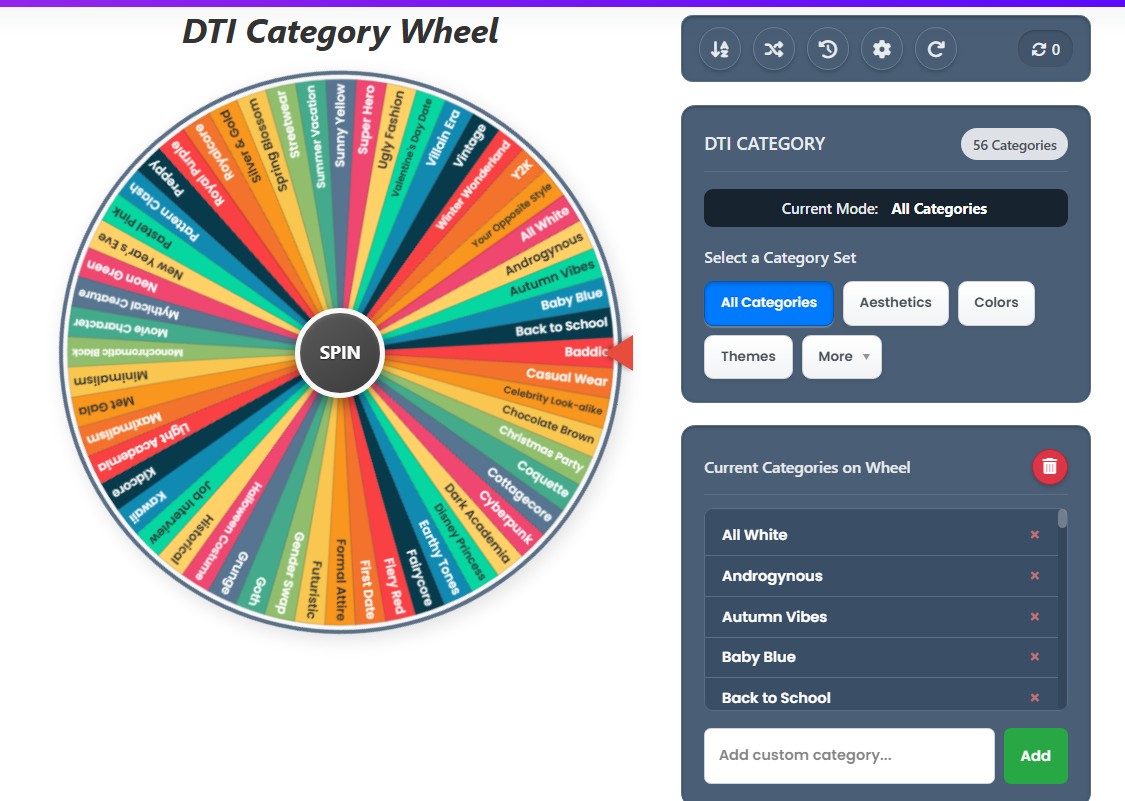
The Heart of the Wheel: Spinning for Inspiration
The most prominent feature is, of course, the giant, colorful wheel itself. Using it is as simple as it gets:
- Load It Up: The wheel automatically starts with a massive list of dti categories.
- Click to Spin: Hit the big "SPIN" button in the center.
- Watch It Go! The wheel will spin with a satisfying sound, building anticipation. When it stops, the pointer on the right will land on your chosen dti category.
- The Big Reveal: A pop-up window announces your result with a burst of digital confetti! ✨
This core function is perfect for a quick, random challenge. Just spin and let fate decide your next masterpiece.
Master the Controls: Your Creative Toolkit
To the right of the wheel, you'll find the control panel. This is where you can fine-tune your experience and tailor the wheel to your exact mood.
The Category Card
This is your mission control for choosing what goes on the wheel.
- Select a Category Set: Don't want to spin from all 50+ options? No problem! Use the preset buttons like "Aesthetics," "Colors," or "Themes" to instantly load the wheel with only those specific dti categories. This is perfect when you want a more focused challenge.
- The "More" Button: Tucked away under the "More" button are the other category sets, like "Concepts" and "Seasons & Holidays." This keeps the interface clean while giving you access to everything.
- Current Mode Display: A handy little display tells you which category set is currently active, so you're never left guessing.
The Action Buttons Bar
This sleek bar of icons at the top of the control panel gives you quick access to powerful functions:
- Sort (A-Z): Click this to instantly arrange all the items currently on your wheel in alphabetical order. It's great for finding a specific category in a long list.
- Shuffle: Feeling chaotic? The shuffle button will instantly randomize the order of the items on your wheel and in your list, giving it a fresh look.
- History: Ever forget your last few spins? The history button opens a pop-up showing a neat list of your most recent results. You can even clear the history from here.
- Color Settings: Want to change the vibe? The settings button lets you choose from different color palettes for the wheel's segments. Go from vibrant and bold to soft pastels or a dark, gothic theme in a single click!
- Reset All: If you've customized everything and want to go back to the very beginning, this is your one-click solution. It resets the wheel, the lists, and the spin counter back to their default state.
- Spin Counter: This little display on the right keeps track of how many times you've spun the wheel in your current session. Challenge your friends to see who can complete the most styles!
Customizing Your Wheel: Make It Yours
This is where the DTI Categories Wheel truly shines. You are not limited to the pre-loaded options. You have full control to add, edit, and remove categories.
Adding Your Own DTI Category
At the bottom of the control panel, you'll find an input box that says, "Add custom category..." Simply type in your own idea and click "Add."
- Want a "My Favorite Animal" challenge? Add it.
- Thinking of a "Recreate a Viral TikTok Outfit" theme? Add it.
- Have a specific sub-genre like "Goblincore" you love? Add it!
The possibilities are literally endless. When you add your first custom item, the wheel automatically switches to "Custom Mode."
Editing and Deleting Categories
Your list of current categories on the wheel isn't just a static display—it's fully interactive!
- Editing: Simply click on the text of any dti category in the list. A cursor will appear, and you can edit the name directly. Hit Enter or click away when you're done. This is perfect for fixing a typo or rephrasing an idea.
- Deleting One by One: Next to each item in the list is a small '×' button. Click it to remove that specific category from the wheel. This is great for narrowing down your options as you go.
- Clearing the Whole Wheel: Want to start a completely fresh custom list? Click the red trash can icon at the top of the list box. It will ask for confirmation and then wipe the wheel clean, ready for you to add your very own unique dti categories.
Pro Tips for Endless Fun
Ready to take your DTI game to the next level? Here are some creative ways to use the wheel.
The Elimination Challenge 🏆
This is a fantastic way to host a mini DTI tournament with yourself or friends.
- Load the wheel with a set of categories (e.g., all the Aesthetics).
- Spin the wheel to get your first theme. Create your outfit.
- In the result pop-up, click the "Eliminate Result" button.
- This removes the category you just completed from the wheel, ensuring you won't get it again.
- Spin again! Continue this process until you've completed every single theme in the set. It’s a super fun and rewarding way to challenge your styling skills across an entire genre.
The Two-Wheel Combo
Who says you only have to use one category? For the ultimate challenge, open the DTI Categories Wheel in two separate browser tabs.
- In Tab 1: Load the "Aesthetics" category.
- In Tab 2: Load the "Colors" category.
Spin both wheels! Now you have a combined challenge, like "Y2K" + "Neon Green," or "Dark Academia" + "Monochromatic Black." This forces you to think outside the box and merge different concepts into one cohesive look.
Creating Your Own Themed Wheels
Use the "Clear All" button to create hyper-specific wheels for you and your friends.
- The Character Wheel: Add all your favorite characters from a specific movie or TV show.
- The Album Art Wheel: Add the names of your favorite music albums and try to create an outfit inspired by the cover art.
- The Friend Challenge Wheel: Add the names of all your friends and try to create an outfit you think they would wear.
By creating your own dti categories, you ensure the tool never gets old.
Frequently Asked Questions
What is the DTI Categories Wheel?
It's a free, interactive spinner wheel designed for players of the Roblox game Dress to Impress. It helps you overcome creative blocks by providing a random dti category, theme, or color to inspire your next outfit.
Can I add my own categories to the wheel?
Absolutely! At the bottom of the control panel, there is an input box where you can type any custom category you want and add it to the wheel.
Is this tool free to use?
Yes, 100% free! There are no sign-ups or fees. Just open the page and start spinning.
How does the "Eliminate" button work?
After you spin the wheel, a pop-up shows your result. If you click the "Eliminate Result" button in that pop-up, it will remove that winning category from the wheel. This is perfect for challenges where you want to ensure you get a new theme every time.
Can I change how the wheel looks?
You can! Click the gear icon for "Settings" in the control panel. This will open a menu of different color palettes, allowing you to change the wheel's color scheme to match your personal style.
Time to Spin!
The DTI Categories Wheel is more than just a tool; it's a gateway to rediscovering your passion for styling. It’s about adding an element of chance, fun, and excitement to your DTI sessions. Say goodbye to indecision and hello to a world of endless creative prompts.
So, what are you waiting for? Give the wheel a spin and let your next great DTI creation begin! 🎡✨