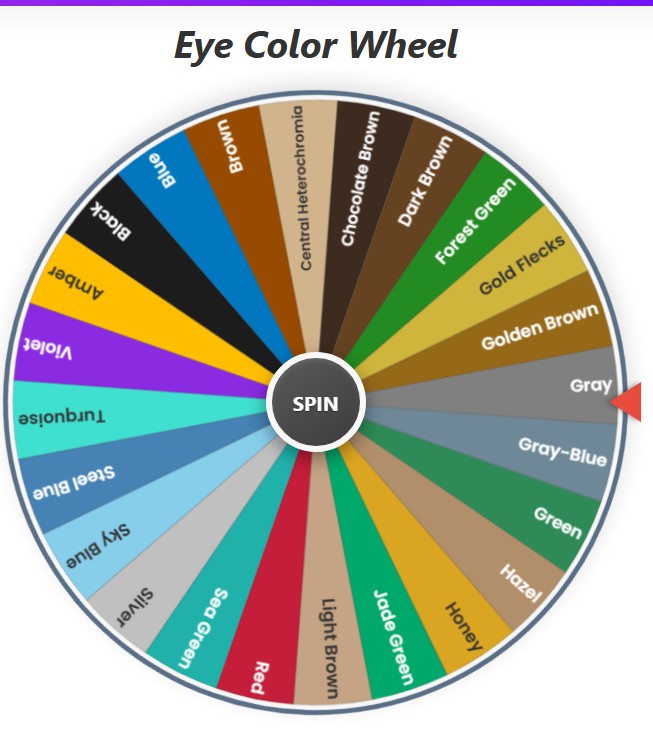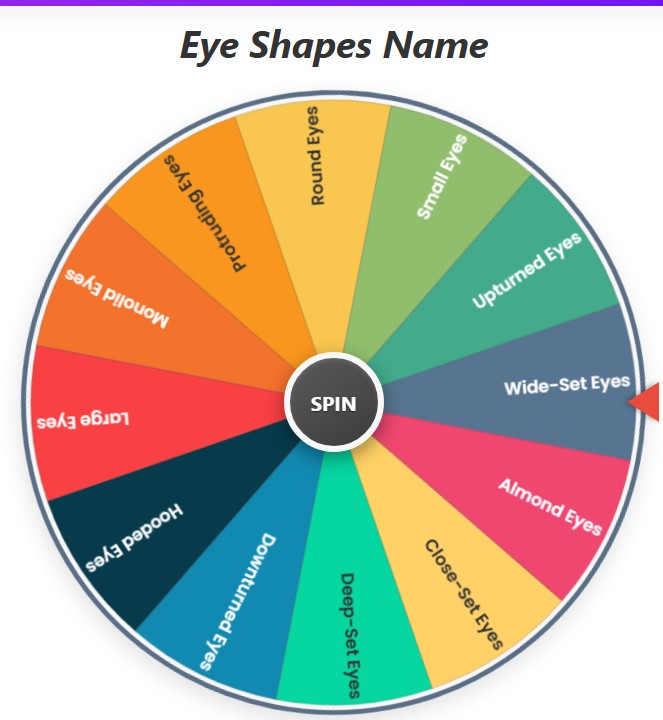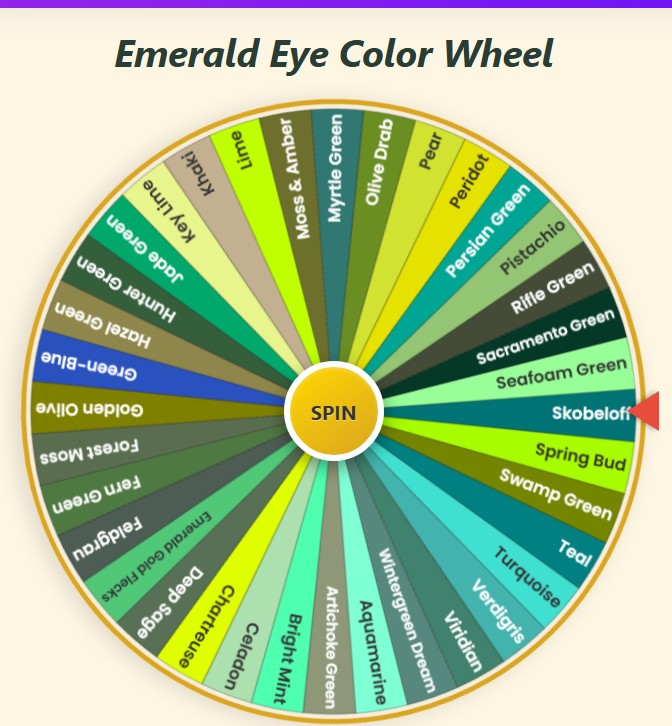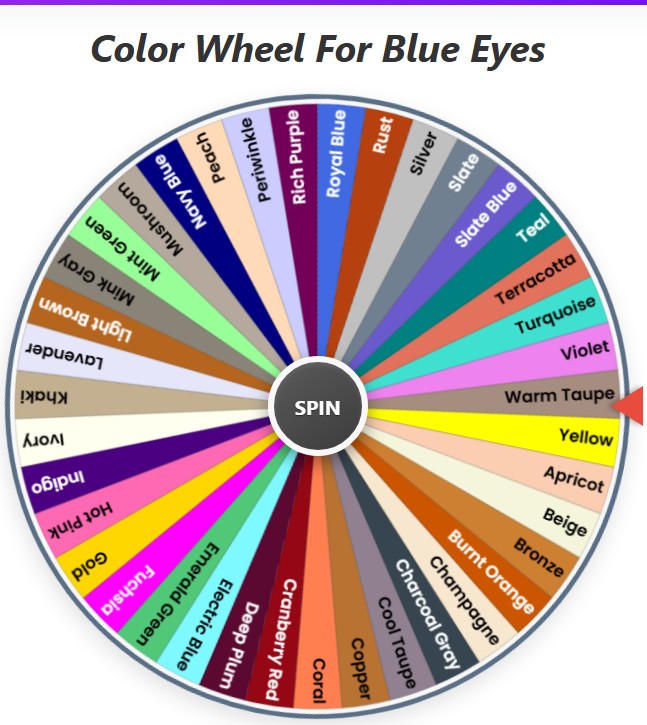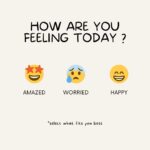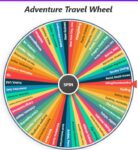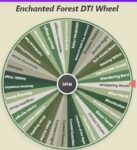Eye Shape Wheel
Current Mode: None
Quick Link: Wheel of Colors, Wedgie Wheel: Spin Through 5+ Modes of Mayhem!, Wedgie Dares Wheel, Marvel Rivals Character Wheel, Marvel Hero Wheel, NFL Position wheel
Unlock Your Unique Gaze: An In-Depth Guide to the Eye Shape Picker Wheel 👁️✨
Ever caught yourself pondering the subtle yet defining characteristics of your eyes? Or perhaps you're a creative professional – a makeup artist, character designer, or writer – seeking that perfect visual detail. Understanding and identifying different eye shapes can be both fascinating and incredibly useful. Enter the Eye Shape Picker Wheel, a dynamic and interactive digital tool designed to make exploring the world of eye aesthetics engaging, informative, and downright fun!
This isn't just another random spinner; it's a sophisticated web application crafted to help you discover, learn about, and even get inspired by the vast spectrum of human eye shapes. Whether you're looking to pinpoint your own eye type for the perfect makeup application, find inspiration for your next artistic creation, or simply satisfy your curiosity, this eye wheel is your go-to resource.
In this comprehensive guide, we'll take a meticulous journey through every facet of the Eye Shape Picker Wheel. We'll explore its intuitive controls, demystify its powerful functions, and, crucially, delve into all eye shapes names featured within its diverse categories. Let's spin into the captivating world of eyes!
What is an Eye Shape Picker Wheel, Really? A Deeper Look 🧐
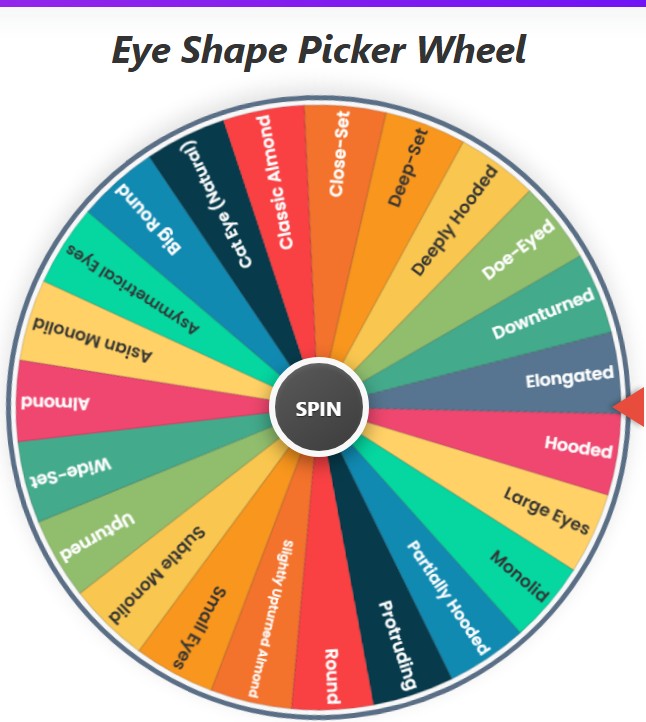
At its heart, an eye shape spin the wheel tool transforms the simple concept of a prize wheel into an educational and inspirational platform. Instead of prizes, each segment of the wheel represents a distinct eye shape or characteristic. The core purposes of such a tool are multifaceted:
- Discovery and Identification: It helps users visually encounter and learn to identify a wide array of eye shapes, from the most common to the more unique.
- Inspiration Catalyst: For artists, writers, and designers, it can serve as a random generator for character features, sparking new creative directions.
- Educational Engagement: It provides a fun, interactive alternative to static charts or lists for learning about ocular anatomy and aesthetics.
- Decision-Making Aid: Stuck between makeup looks or character designs? Let the wheel offer a random, unbiased suggestion!
- Beauty Routine Enhancement: Understanding your eye shape is key to flattering makeup techniques. This tool can be the first step in that discovery.
This particular Eye Shape Picker Wheel goes beyond basic spinning, offering a rich set of features for a customized and comprehensive user experience.
Navigating the Visuals: Understanding the Wheel Interface 🎡
Before diving into controls, let's appreciate the central element:
- The Canvas (#pickerWheel): This is where the magic happens. The circular wheel is dynamically drawn here, divided into colorful segments.
- Segments: Each segment represents an eye shape from the currently active list. The shape's name is clearly printed on its segment, along with a distinct background color for easy differentiation.
- The Pointer (.wheel-pointer-external): A fixed arrow, typically positioned at the 3 o'clock mark, indicates the "winning" eye shape once the wheel stops spinning.
The Heart of Diversity: Categories and All Eye Shapes Names 📚
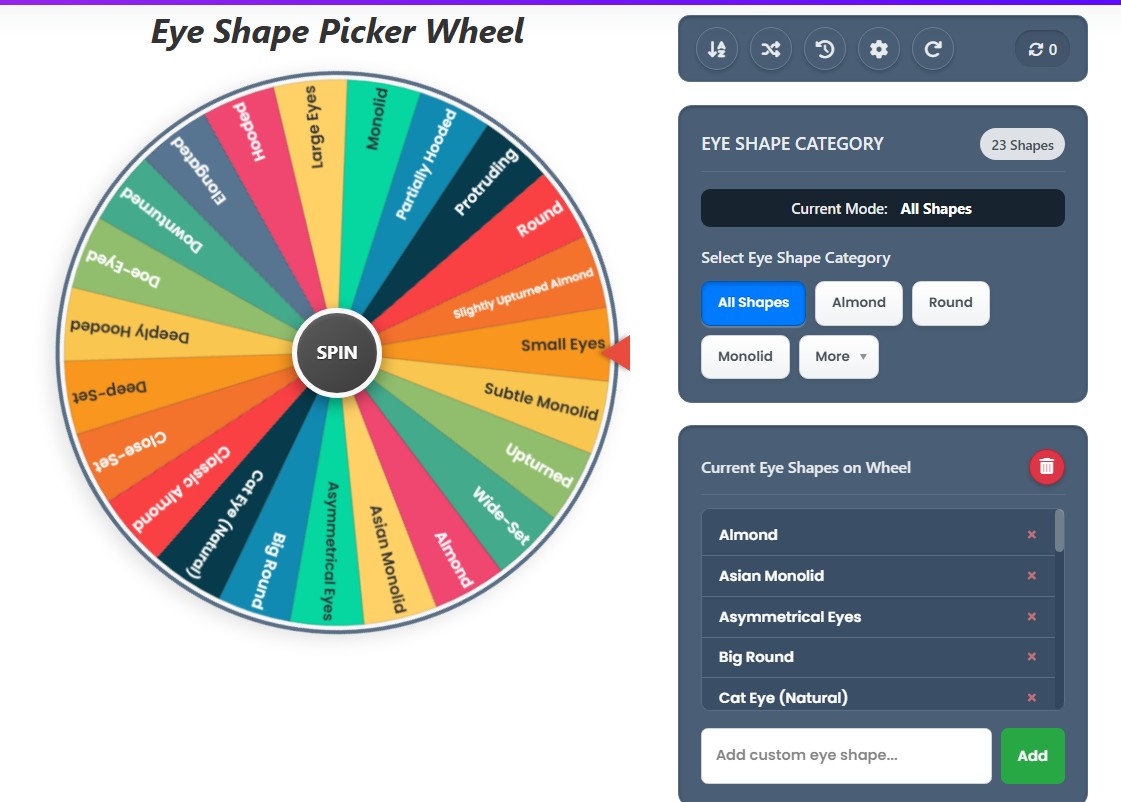
To manage the extensive list of eye characteristics and allow users to focus their exploration, the Eye Shape Picker Wheel organizes shapes into logical categories. This structured approach ensures that whether you're looking for a broad overview or specific types, you can easily tailor the wheel's content.
The tool cleverly divides categories into "Direct Categories" for instant access and "Dropdown Categories" for more specialized selections accessible via a "More" button.
Let's explore these categories and, importantly, all eye shapes names you'll find within this eye wheel:
Direct Access Categories: Your Primary Eye Shape Groups
These categories are immediately visible and selectable with a single click, forming the foundational sets of eye shapes.
- Category: All Shapes
- Description: This is the most comprehensive category, loading every single eye shape and feature available in the tool onto the wheel. It's ideal for users who want the widest possible variety in their spins or who are just beginning their exploration.
- Includes: Almond, Classic Almond, Slightly Upturned Almond, Round, Big Round, Doe-Eyed, Monolid, Asian Monolid, Subtle Monolid, Hooded, Deeply Hooded, Partially Hooded, Upturned, Downturned, Deep-Set, Protruding, Close-Set, Wide-Set, Asymmetrical Eyes, Small Eyes, Large Eyes, Elongated, Cat Eye (Natural).
- Category: Almond Eyes
- Description: Almond eyes are often considered classically proportioned. They are wider than they are tall, with an iris that typically touches both the top and bottom waterline, and they taper to a point at both the inner and outer corners, resembling the shape of an almond.
- Includes: Almond, Classic Almond, Slightly Upturned Almond.
- Category: Round Eyes
- Description: Round eyes are characterized by their noticeable circular shape. The height and width are more similar, and often, the sclera (the white part of the eye) is visible below, and sometimes above, the iris when looking straight ahead. They give a very open and often youthful appearance.
- Includes: Round, Big Round, Doe-Eyed.
- Category: Monolid Eyes
- Description: A monolid (or epicanthic fold) is an eye shape where the eyelid skin from the brow to the lash line is smooth, lacking a visible crease or fold. This feature is common in individuals of East Asian descent but can appear in other ethnicities as well.
- Includes: Monolid, Asian Monolid, Subtle Monolid.
Expanding Your Horizons: Dropdown Categories (via "More" Button)
For users seeking more specific or distinct types, the "More" button reveals a dropdown list containing these additional categories:
- Category: Hooded Eyes
- Description: Hooded eyes feature an extra layer of skin that droops from the brow bone over the eyelid crease, making the mobile eyelid appear smaller or partially obscured when the eyes are open. This can occur naturally or develop with age.
- Includes: Hooded, Deeply Hooded, Partially Hooded.
- Category: Unique Features
- Description: This category is a collection of various distinct eye characteristics that describe the eye's setting, tilt, or overall appearance rather than just the lid shape. These features can often be combined with primary shapes (e.g., "Upturned Almond Eyes").
- Includes: Upturned (outer corners lift higher than inner), Downturned (outer corners droop lower than inner), Deep-Set (eyes are set further back into the skull), Protruding (eyes bulge outward from the socket), Close-Set (space between eyes is less than the width of one eye), Wide-Set (space between eyes is more than the width of one eye), Asymmetrical Eyes (eyes are not perfectly identical in shape/size/position), Small Eyes, Large Eyes, Elongated (eyes are noticeably wider horizontally), Cat Eye (Natural) (a natural upward and outward sweep).
This detailed categorization ensures that the eye shape spin the wheel experience can be as broad or as niche as the user desires.
Mastering the Controls: Your Guide to the Eye Shape Wheel UI ⚙️
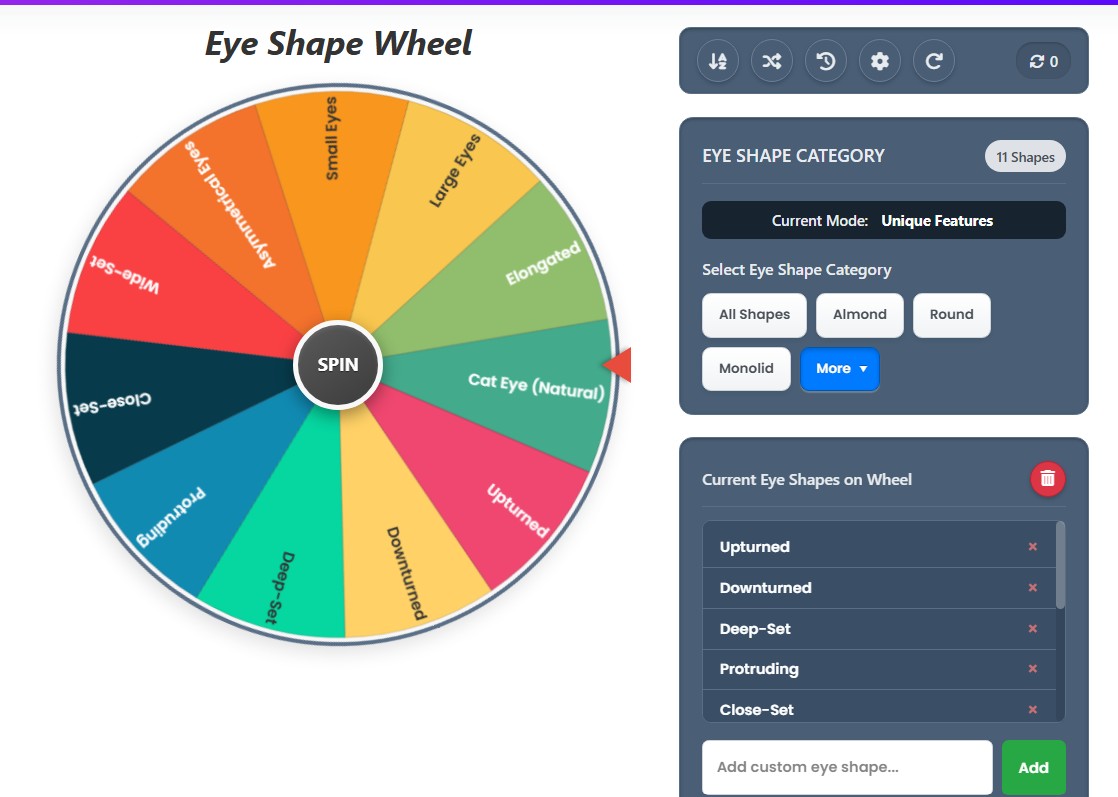
The Eye Shape Picker Wheel boasts a user-friendly interface, thoughtfully designed for ease of navigation and control. Let's break down each interactive element:
The Wheel Section: Where the Action Is
- Eye Shape Picker Wheel (Canvas): As mentioned, this is the visual centerpiece where the segmented wheel is drawn.
- SPIN Button: Prominently located in the center of the wheel, this large button is your primary interaction point to set the wheel in motion.
- External Pointer: The static arrow indicating the selected segment after the spin.
The Controls Section: Fine-Tuning Your Experience
This area houses all the tools for customizing the wheel's content and behavior.
1. Action Buttons Bar:
A row of circular buttons providing quick access to global functions:
- Sort A-Z: Arranges the items currently on the wheel in alphabetical order.
- Shuffle: Randomizes the order of items on the wheel. Great for mixing things up!
- History: Opens a pop-up (modal) displaying a list of eye shapes selected in previous spins during the current session.
- Color Settings: Opens a modal allowing you to change the color scheme (palette) of the wheel segments.
- Reset All: A comprehensive reset option. It clears all custom items, spin history, the spin count, and reverts the wheel to its default category ("All Shapes") and default color palette.
- Spin Counter: Displays the total number of times the wheel has been spun in the current session.
2. Category Selection Card:
This card is dedicated to choosing and managing the categories of eye shapes:
- Category Header: Displays "EYE SHAPE CATEGORY" and, crucially, the Item Count, showing how many shapes are currently loaded on the wheel.
- Active Mode Display: A small section showing the "Current Mode: ", which reflects the selected category (e.g., "Almond Eyes," "Custom List").
- "Select Eye Shape Category" Label: A simple instructive label.
- Category Buttons Container:
- Direct Category Buttons (e.g., "All Shapes," "Almond"): These buttons allow one-click selection of main categories. The active category button is highlighted.
- More Button: Clicking this reveals the dropdownList. If a category from the dropdown is active, the "More" button itself gets a "pseudo-active" highlight.
- Dropdown List (#dropdownList): Contains additional category options (e.g., "Hooded," "Unique Features") that can be selected.
3. Item List Card:
This section provides granular control over the individual eye shapes on the wheel:
- Item List Header: Displays "Current Eye Shapes on Wheel" or "Custom Eye Shape List (Editable)" if you've manually added or edited items. It also houses the:
- Clear All Shapes Button (#clearWheelButton): An important button with a trash icon that removes all shapes currently on the wheel, effectively clearing it without resetting other app settings like history or spin count.
- Item List Box (#itemListBox): A scrollable list (
- ) displaying each eye shape currently on the wheel.
- Editable Item Text: Each shape name in the list is an editable <span>. You can click on it to rename it directly. This automatically switches the wheel to "Custom Mode."
- Remove Item Button (×): Each list item has a small '×' button to remove that specific eye shape from the wheel and the list.
- Add Item Container:
- Custom Item Input (#customItemInput): A text field with the placeholder "Add custom eye shape..." where you can type any new shape or feature.
- Add Button (#addItemButton): Clicking this adds the text from the input field to the wheel and the item list, also engaging "Custom Mode."
Unlocking the Power: Key Functions of the Eye Shape Wheel in Action 🚀
Understanding the controls is one thing; seeing how they translate into powerful functions is another. Let's explore the core functionalities:
The Thrill of the Spin: How the Wheel Works
- Initiating the Spin: Click the central "SPIN" button.
- Visual & Auditory Feedback: The wheel begins to rotate with a smooth animation, accompanied by a "spinning prize wheel" sound effect to enhance the experience. The spinButton is disabled during the spin.
- Randomized Outcome: The spin duration and number of rotations include a random element, ensuring each spin is unpredictable.
- The Stop & Selection: After several seconds, the wheel gracefully slows down and stops. The pointer will align with one segment.
- Celebration: A "prize win" sound effect plays, and a burst of digital confetti appears on screen, celebrating the selected eye shape.
The Big Reveal: Understanding the Result Modal
Once the wheel stops, a modal window pops up displaying the result:
- Selected Item Display (#modalResultText): Clearly shows "Selected: [Eye Shape Name]".
- Eliminate Result Button: If clicked, this removes the just-selected eye shape from the currentItemsList and thus from the wheel for subsequent spins. The wheel then redraws. This is perfect for a process of elimination or "pick one and remove" scenarios. The modal closes.
- Spin Again Button: Closes the modal and immediately initiates another spin of the wheel.
- OK Button (or Close Modal): Simply closes the result modal, allowing the user to view the wheel with the selected item still present.
Keeping Track: The Spin History Modal
Accessed via the "History" action button, this modal provides:
- A Numbered List (#historyList): Shows all eye shapes that have been selected by the wheel during the current session, with the most recent at the top.
- No History Message: If no spins have occurred yet.
- Clear History Button: Wipes the entire spin history for the session.
- Close Button: Exits the history modal.
Personalizing Your View: Color Palette Settings 🎨
Accessed via the "Color Settings" action button, this modal lets you customize the wheel's aesthetics:
- Palette Options (#paletteOptionsContainer): Displays a grid of available color palettes (e.g., "Vibrant," "Pastel," "Earthy Tones," "Sunset," "Ocean Deep," "Gothic"). Each option shows its name and a sample of its colors.
- Selection: Clicking a palette option instantly updates the wheel's segment colors. The selected palette is highlighted.
- Reset to Default Palette Button: Reverts the wheel to the default "Vibrant" color scheme.
- Close Button: Closes the settings modal.
Tailoring the Content: Adding, Editing, and Removing Shapes
This is where the eye shape wheel becomes truly yours:
- Adding Custom Shapes: Use the customItemInput field and addItemButton. This automatically switches the app to "Custom Mode," preserving your additions even if you later spin or shuffle.
- Editing Existing Shapes: Directly click on any shape name within the itemListBox. The text becomes editable. Changes are reflected on the wheel segments. This also engages "Custom Mode."
- Removing Individual Shapes: Click the '×' next to any item in the itemListBox.
- Switching to Custom Mode: Any manual addition, edit, or removal from a predefined category list automatically transitions the wheel into a "Custom List" mode. This is indicated in the "Active Mode Display."
Managing Your Wheel: Clear Wheel vs. Reset App
It's important to distinguish between these two clearing functions:
- Clear All Shapes Button (#clearWheelButton): Located in the Item List Card, this button only removes all eye shapes currently loaded on the wheel. It empties currentItemsList and redraws a blank wheel. Your spin history, spin count, and color settings remain untouched. This is useful for quickly switching to a new set of items or starting a custom list from scratch.
- Reset All Button (Action Bar): This is a full application reset. It clears currentItemsList, spin history, spin count, custom palette choices, and reverts to the default "All Shapes" category and "Vibrant" color palette. Use this when you want a completely fresh start.
Why Embrace the Eye Shape Spin the Wheel? Practical Benefits 💡
The utility of this eye wheel extends beyond mere entertainment:
- Enhanced Makeup Artistry: Understanding different eye shapes (like those listed in all eye shapes names) is fundamental for applying makeup that flatters and enhances. The wheel can help artists and enthusiasts explore techniques for specific shapes.
- Creative Character Development: Writers, illustrators, and game designers can use the wheel to randomly generate eye features for characters, adding unique and diverse traits.
- Interactive Learning: It’s a more engaging way to learn about eye anatomy and terminology than simply reading lists.
- Breaking Creative Blocks: When indecision strikes, a random spin can provide a much-needed starting point or a fresh perspective.
- Personal Style Exploration: Discovering your own eye shape can unlock new ways to express yourself through beauty and style.
- Educational Tool for Beauty Schools/Salons: Can be used as a fun, interactive teaching aid.
Pro Tips for Maximizing Your Eye Wheel Experience 🌟
- Combine with Visual Research: After the wheel selects a shape, do a quick image search for that eye shape to see real-life examples and makeup tutorials.
- Experiment with Custom Lists: Don't just stick to predefined categories. Create your own specialized lists of eye features or even specific character names for themed spins.
- Use the "Eliminate" Feature Strategically: If you're trying to narrow down choices (e.g., for a character design), the "Eliminate Result" button is invaluable.
- Challenge Yourself: Let the wheel pick an eye shape, then try to draw it or create a makeup look for it.
- Note Your Favorites: While there isn't a "save list" feature, you can always screenshot interesting custom lists or results.
The Eye Shape Picker Wheel is more than just a digital novelty; it's a versatile, engaging, and surprisingly practical tool for anyone interested in the nuances of eye aesthetics.
Its comprehensive list covering all eye shapes names, combined with robust customization options, makes it an invaluable companion for beauty lovers, artists, and the perpetually curious. So, give the eye shape wheel a spin, delve into its categories, customize it to your heart's content, and most importantly, have fun discovering the diverse beauty of the human eye! Happy spinning! 🎉