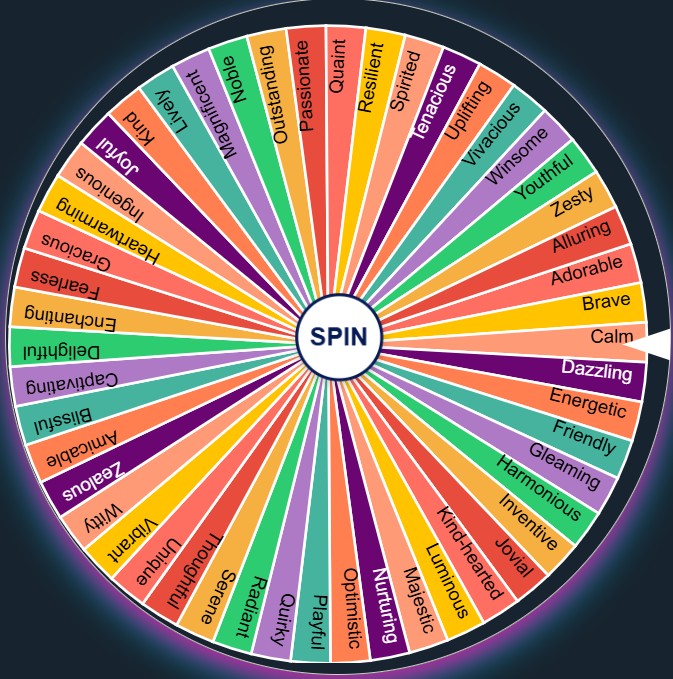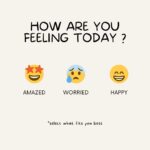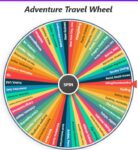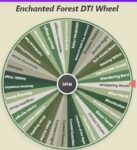Quick Link: Decision Maker Wheel, Tiny Decisions Wheel, should I go to work yes or no, USA College Wheel, Should I Do It? Yes or No
Mastering the Spin: Your Ultimate Guide to the yes or no picker wheel
In a world full of choices, sometimes making even simple decisions can feel overwhelming. Should you go out or stay in? Tackle project A or project B first? Pizza or pasta? While complex life choices need careful thought, many everyday decisions or fun selections can benefit from a little bit of randomness and spontaneity.
Enter the yes or no wheel – a powerful, customizable tool designed to go far beyond a basic yes or no wheel.
This comprehensive guide will explore every nook and cranny of this versatile tool. We’ll cover its rich features, explain how to use it step-by-step, discuss its benefits, and suggest scenarios where it can be incredibly helpful, transforming it from a simple spinner into your go-to yes or no decision maker and much more.
Sure! Here’s your content with added spacing and slight formatting to improve readability — written exactly as is with only structural formatting (no word edits):
1. First Look: Understanding the Interface
When you first open the yes or no wheel, you’re greeted with a clean and functional layout. Let’s break down the key components:
The Wheel:
This is the star of the show – the large, circular graphic in the main section. It’s divided into segments, each representing a possible outcome or choice. By default, it might start with options like YES, NO, and MAYBE.

The Pointer:
A static arrow (often red) positioned at the edge (usually the top or side) of the wheel. The segment that comes to rest directly under this pointer after a spin is the selected result.
The SPIN Button:
Located prominently in the center of the wheel itself. This is your trigger! Clicking it sets the wheel in motion. It cleverly disables itself (turns grey and unclickable) while a spin is in progress or if there are currently no segments on the wheel to spin.
The Counters Section:
Positioned usually above or beside the main controls. This area displays colored boxes, each corresponding to an option currently or previously on the wheel (e.g., green for YES, blue for MAYBE, red for NO, orange for TRY AGAIN, plus dynamically colored boxes for your custom entries). Inside each box, a number tracks how many times that specific option has been chosen during your current session.
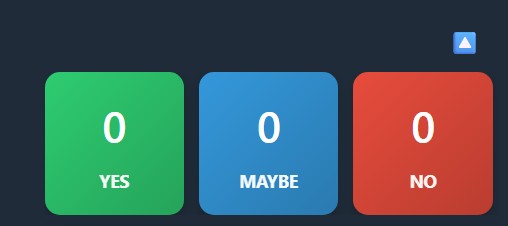
Counters Visibility Toggle (🔼/🔽):
Right above the counters grid, you’ll find a small arrow button. Clicking this allows you to collapse (hide) or expand (show) the entire Counters Section, giving you more screen space if needed. The icon changes to indicate the action (🔼 to hide, 🔽 to show).
The Input Controls Card:
This is the command center, typically found below the counters or alongside the wheel. It’s clearly labeled “INPUTS” and houses all the tools you need to customize the wheel’s behavior and content.
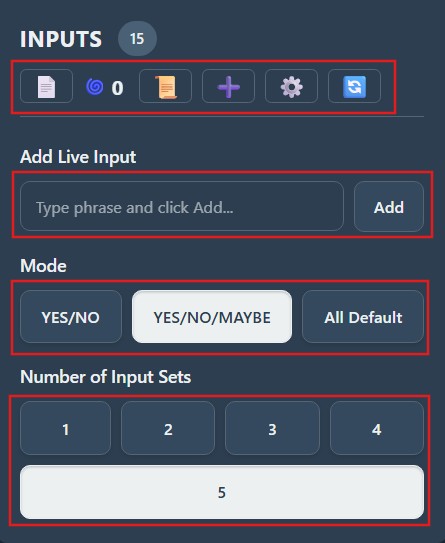
2. The Core Action: How to Spin the Wheel Yes or No (and More!) 🎡
Using the wheel for its primary purpose is straightforward:
🔍 Check the Options:
Ensure the wheel has the segments you want. Initially, it might be set to a yes/no wheel configuration, or perhaps YES / NO / MAYBE.
🎯 Click SPIN:
Press the large button in the center of the wheel.
👀 Watch it Go:
Enjoy the visual animation and the accompanying spinning sound effect. The wheel will rotate for several seconds before gradually slowing down.
🏁 The Result:
The segment that stops precisely under the pointer is declared the winner.
🎉 Result Pop-up (Modal):
Immediately, a pop-up box appears, prominently displaying the chosen result (e.g., “YES!”, “Go For It”, “Probably Not”). A celebratory sound and a burst of confetti often accompany this for extra flair!
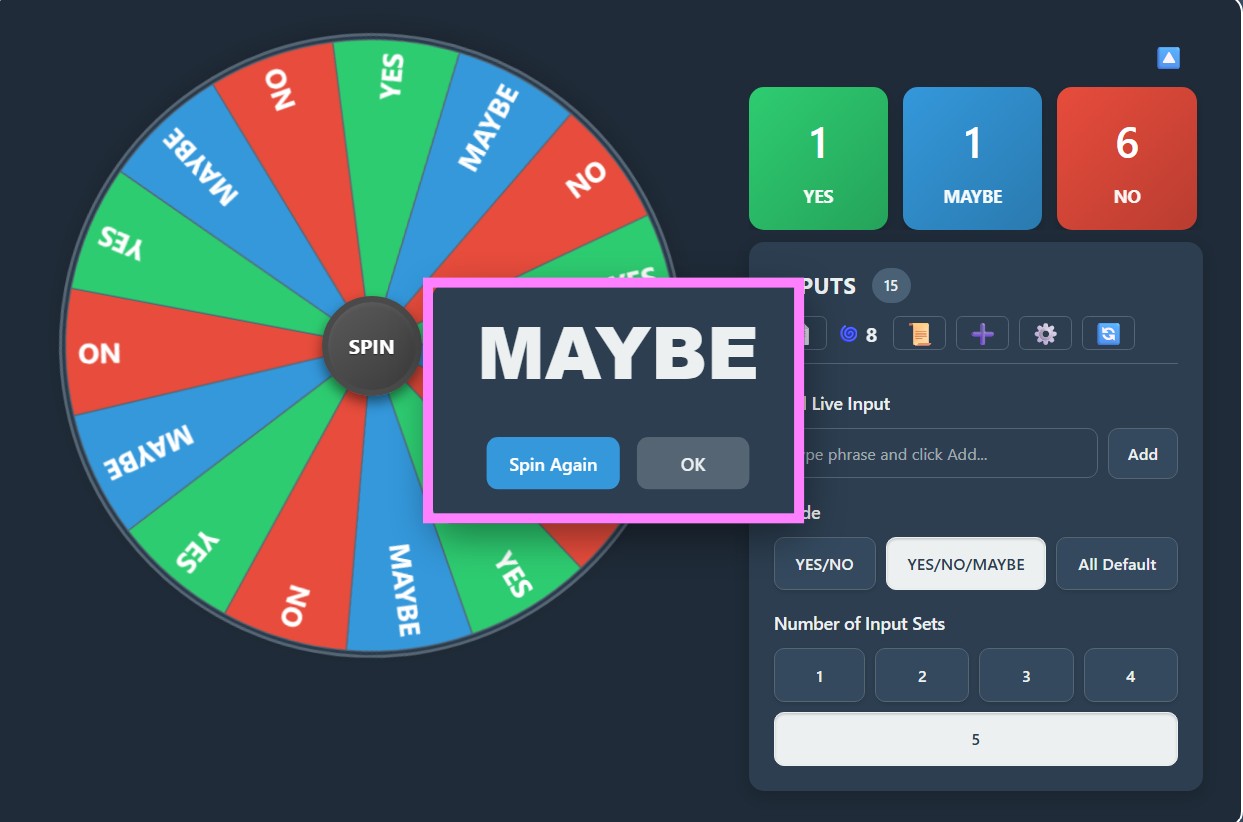
➡️ Next Steps:
The pop-up presents two choices:
- 🔁 Spin Again: Closes the result box and instantly initiates another spin with the same wheel configuration.
- ✅ OK: Closes the result box, returning you to the main view.
📊 Counter Update:
Simultaneously with the result pop-up, the counter corresponding to the winning segment increases by one, helping you track the frequency of outcomes.
Here is your section written as it is with proper spacing and emoji enhancements to improve readability and engagement:
3. Unleashing the Power: Deep Dive into the Input Controls Card ⚙️🎛️
This is where the tool truly shines, offering extensive customization. Let’s explore each part of the “INPUTS” card:
🔷 a) INPUTS Header Area
📌 “INPUTS” Title & Segment Count:
Clearly labels the section and shows the live total number of segments currently displayed on the wheel. This count updates dynamically as you change modes, sets, or add/remove custom items.
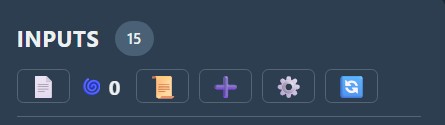
🧰 Action Buttons (Right Side):
This row of icons provides quick access to key functions:
📄 Blank Wheel:
Your “start fresh” button. Clicking this instantly clears all segments from the wheel (default and custom). It resets all counts, hides counters, and importantly, disables the Mode, Set Count, and Add Predefined Phrases (➕) buttons.
This puts the wheel in a special ‘blank’ state, ready for you to build a completely custom wheel using only the “Add Live Input” feature. The SPIN button also becomes disabled until you add at least one segment.
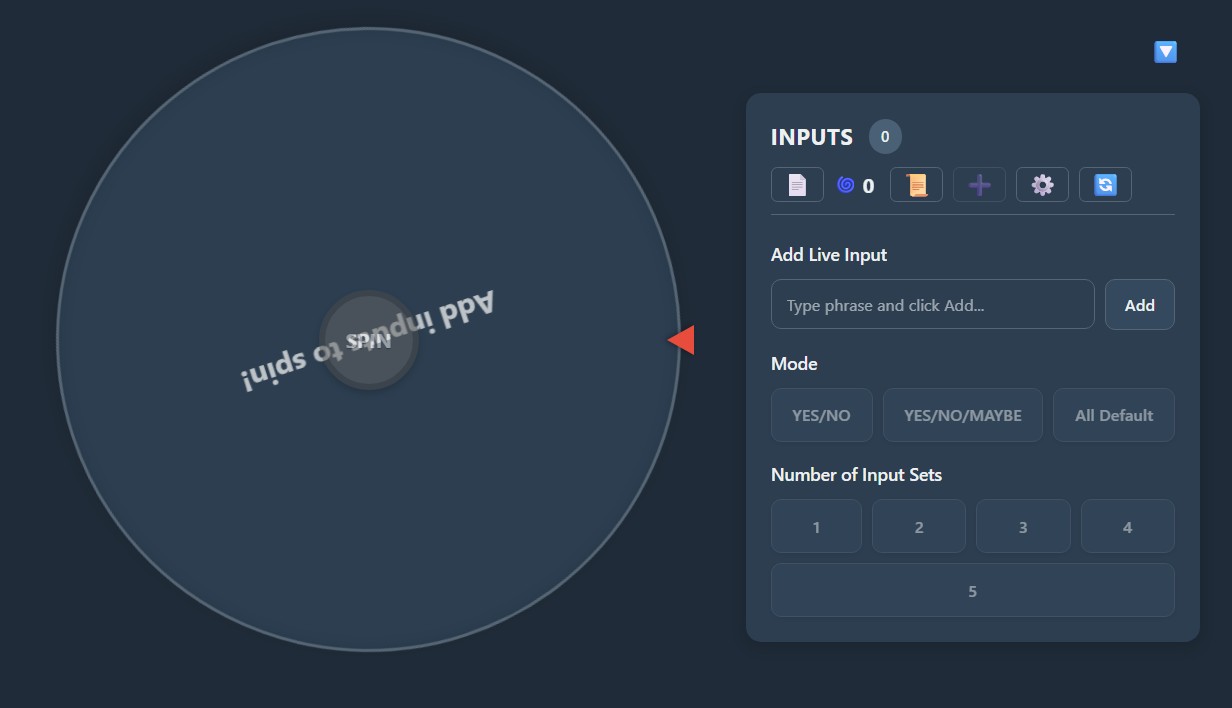
🌀 Spin Count:
This isn’t a button, but a display. The cyclone icon is followed by a number showing the total number of times you’ve spun the wheel in the current session (since the last reset or page load). A simple way to track usage.
📜 History:
Opens the Spin History pop-up. This modal displays a scrollable list of every result from your current session, with the most recent spin at the top. Useful for reviewing past outcomes. It includes:
- 🗑️ Clear History Button: Permanently erases the history log for the current session.
- ❌ Close Button: Closes the History pop-up.
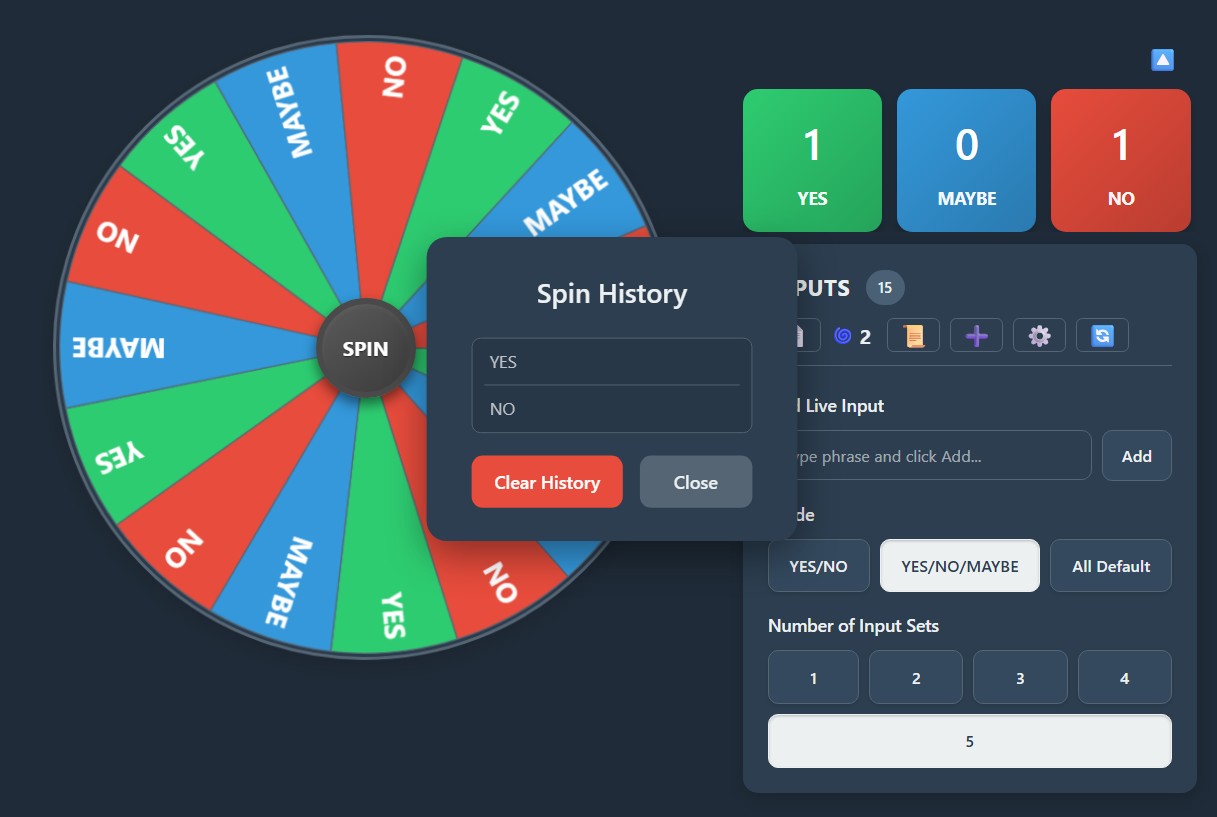
➕ Add Predefined Custom Phrases:
Opens a dropdown list containing a curated selection of extra phrases beyond the basic defaults (e.g., “Definitely”, “Give It a Shot”, “Not Today”).
✅ Instant Add/Remove:
Checking a box next to a phrase immediately adds it to the current wheel configuration and creates/shows its counter.
Unchecking it immediately removes the phrase and hides its counter (if it’s not used elsewhere).
No separate “Add” button is needed here.
📌 Select All / Deselect All:
These buttons provide bulk actions:
- Select All checks every box, adding all listed predefined phrases instantly.
- Deselect All unchecks them all, removing any that were added via this list.
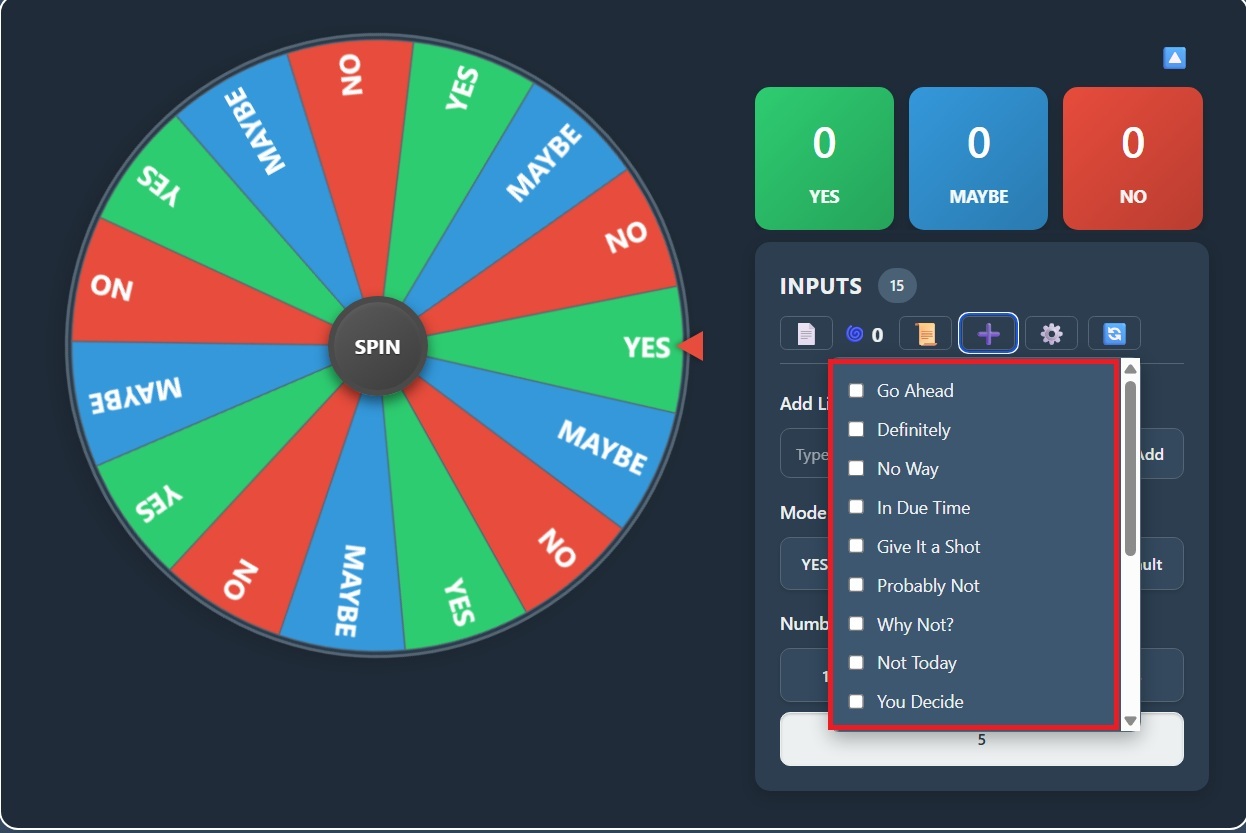
⚙️ Settings: Opens the Color Palette Settings pop-up. Here you can visually change the look and feel of the wheel.
🎨 Palette Previews: Displays several predefined color schemes (e.g., Default, Cool Tones, Warm, Pastel, Neon, Grayscale).
Each preview shows the palette name and small colored circles representing the main colors used.
🖱️ Selection: Clicking on a palette preview instantly applies those colors to the default segments (YES, NO, MAYBE, etc.) and the default color used for custom entries.
The wheel and counters update immediately. The selected palette gets a highlighted border.
🎯 Custom Phrase Colors: Note that colors assigned specifically to custom phrases (when they were first added) are usually not changed by selecting a theme palette, allowing them to maintain their unique identity.
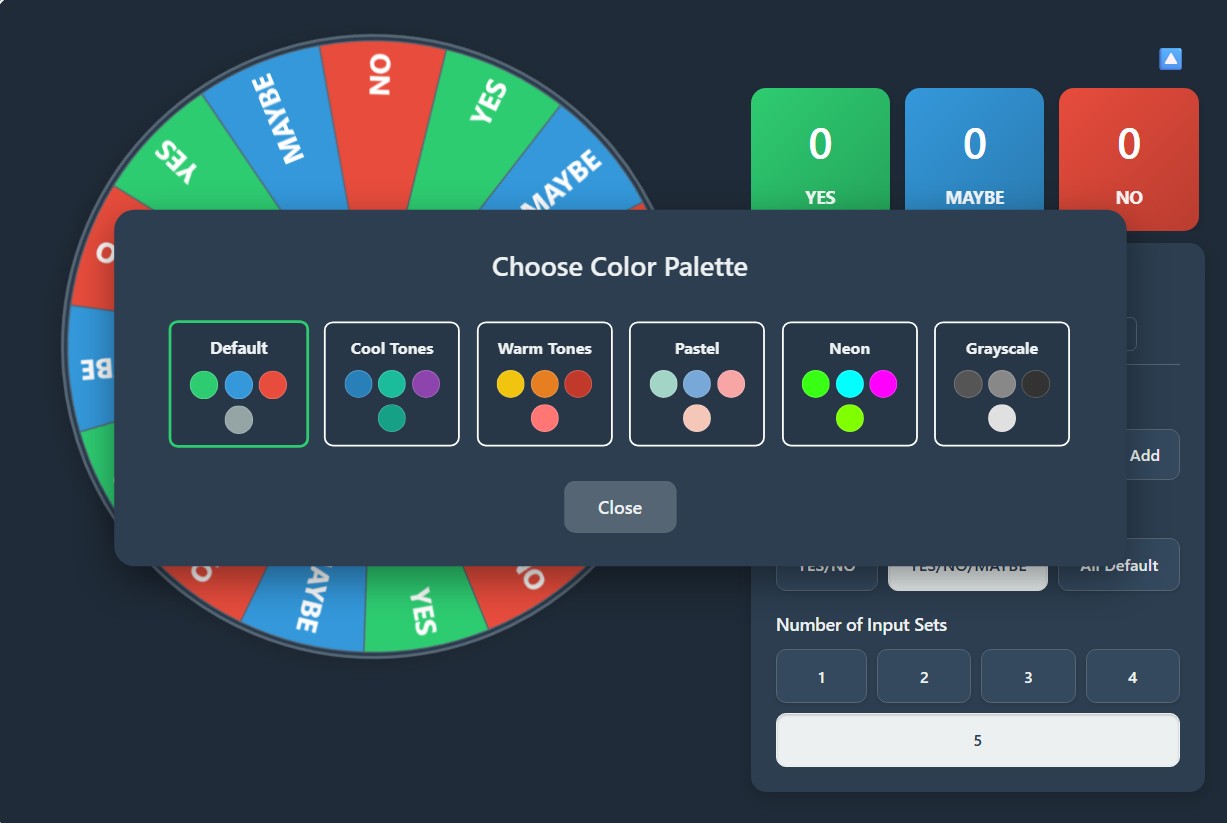
🔄 Reset: The ultimate reset button. Clicking this restores everything to its initial state when you first loaded the page. This includes:
- Setting mode to YES/NO/MAYBE
- Sets to 5
- Clearing all custom phrases
- Resetting all counts to zero
- Clearing spin count and history
- Applying the default color palette
- Re-enabling any disabled buttons (from Blank mode)
- Showing the counters
🆕 Use this when you want a completely fresh start.
Here is your section written exactly as it is, now enhanced with spaces and emojis for improved readability and user engagement:
🔤 b) Add Live Input
📝 Label: Clearly indicates the purpose: “Add Live Input”.
🔡 Text Input Box: A field where you can type any custom option you desire – a name, an action, a place, anything!
➕ “Add” Button: After typing your phrase, click this “Add” button (or just press the Enter key).
⚙️ Functionality:
✔️ The tool checks if the exact phrase (or its sanitized version) already exists among the currently active segments (considering the mode and other custom entries). If it’s unique, it proceeds.
🎨 A distinct color is assigned to this new phrase from an internal color list (cycling through if necessary). This color is stored specifically for this phrase.
🗂️ The phrase is added to the addedCustomPhrases list.
🔢 A counter element is created specifically for this phrase, colored according to its assigned distinct color, and added to the Counters Section.
🔄 The wheel is immediately updated (updateWheel is called) to include the new segment.
⚠️ The “Number of Input Sets” is checked. If the total number of unique options now exceeds 6 (and you’re not in Blank mode), the Sets are automatically forced to 1.
🧹 The input box is cleared, ready for your next entry.
🧭 c) Mode
🏷️ Label: "Mode"
🔘 Buttons:
Control the foundational set of options. Clicking a mode button updates the wheel instantly (unless in Blank mode).
✅ YES/NO:
A classic yes or no wheel setup. Great for binary choices.
❓ YES/NO/MAYBE (Default):
Adds a middle-ground option for more nuanced decisions.
🌀 All Default:
Includes the six core predefined options:
➡️ YES
➡️ MAYBE
➡️ NO
➡️ TRY AGAIN
➡️ NOT SURE
➡️ ASK LATER
Automatically sets “Number of Input Sets” to 1 to keep the wheel manageable.
Ideal for when you need more varied, general outcomes.
🔢 d) Number of Input Sets
🏷️ Label: "Number of Input Sets"
🔘 Buttons (1–5):
Determines how many times the options defined by the selected Mode are repeated on the wheel.
👉 This does not repeat the custom phrases you’ve added.
🧠 Use Case:
Increasing the sets can slightly adjust the probability if you have custom items added.
For example:
🟢 In YES/NO mode with Set 5, YES and NO appear 5 times each.
➕ If you add one custom item “LATER”,
✅ YES and NO = 5/11 each
❗ LATER = 1/11
So, YES and NO have a higher chance.
🚫 In Blank mode:
This setting is disabled and ignored.
⚠️ Auto-Limit Reminder:
If the total unique options (mode + custom) exceed 6, the wheel will automatically use a Set count of 1, regardless of which button here is selected (though the button might visually stay selected).
🎯 4. How to Use the Wheel Effectively: Step-by-Step Examples
🧪 Example 1: The Simple Yes/No Decision
1️⃣ If the wheel isn’t already on it, click the YES/NO Mode button.
2️⃣ (Optional) Adjust the “Number of Input Sets” if you want (though 1 is usually fine for a pure random yes or no).
3️⃣ Click the central 🎡 SPIN button.
4️⃣ Let the wheel decide YES or NO! Use the result from the pop-up.
📌 This acts as a great yes or no decision maker when you’re stuck.
🍽️ Example 2: Choosing Between Custom Options (e.g., Dinner Choices)
1️⃣ Click the Blank Wheel (📄) button to start fresh.
👉 Notice the Mode/Set buttons disable.
2️⃣ Go to the “Add Live Input” box.
3️⃣ Type “Pizza” and click “Add”. The wheel updates with Pizza.
4️⃣ Type “Tacos” and click “Add”. The wheel now shows Pizza and Tacos.
5️⃣ Type “Salad” and click “Add”. The wheel shows all three, each likely with a different color.
6️⃣ Click the central 🎡 SPIN button.
🎯 The wheel randomly selects your dinner!
🧠 Example 3: Brainstorming or Adding Random Fun
1️⃣ Select a base mode, perhaps YES/NO/MAYBE.
2️⃣ Click the Add Predefined Custom Phrases (➕) button.
3️⃣ ✅ Check the boxes for phrases like “Give It a Shot”, “Why Not?”, and “Maybe Next Time”.
📍 These are instantly added to the wheel alongside YES, NO, and MAYBE.
4️⃣ Click 🎡 SPIN. Your results will now be a mix of the standard answers and the fun extra phrases.
🌟 5. Benefits of Using the Yes or No picker Wheel
✅ Breaks Decision Fatigue: Removes the mental load of making trivial choices.
🎉 Injects Fun and Randomness: Adds an element of surprise and playfulness to decisions or selections.
🎨 Highly Customizable: Adaptable to countless scenarios thanks to modes, sets, live input, and predefined phrases.
⚖️ Fairness: Provides a truly random way to choose when fairness is needed (e.g., picking chores, game turns).
👁️🗨️ Visual Engagement: More interactive and engaging than just flipping a coin or rolling dice.
📊 Track Outcomes: The counters and history provide insight into past results within a session.
🖌️ Visual Customization: Color palettes allow you to personalize the look.
👥 Great Group Tool: Perfect for making group decisions quickly and fairly.
📅 6. When to Use This Wheel
🔘 Simple Binary Choices: The classic “should I or shouldn’t I?” using the yes no wheel.
🪙 Breaking Ties: When you’re genuinely indifferent between two or more options.
🎮 Adding Randomness to Games: Deciding game actions, character choices, or random events.
🧠 Brainstorming: Adding diverse options quickly to see what comes up.
🎓 Educational Purposes: Randomly selecting topics, questions, or students.
🧹 Daily Chores/Tasks: Randomly assigning tasks for the day or week.
🍴 Meal Planning: Can’t decide what to eat? Add your options!
😵 Overcoming Indecisiveness: When you’re stuck on a small decision, let the wheel take over.
📍 Use it as your personal random yes or no generator.
🛠️ 7. Technical Notes
🔊 Sound: Uses HTML audio elements. Sound may not work if blocked by your browser settings.
🎊 Confetti: Uses the canvas-confetti library for the visual effect.
📱 Responsiveness: Uses CSS media queries to adapt the layout for different screen sizes.
🎬 Conclusion
The yes or no wheel (in this advanced form) offers much more than a simple coin toss.
Whether you need a quick YES/NO answer, want to choose from a standard set of possibilities,
or need to build a completely custom wheel with your own options and colors — this tool provides the flexibility.
By understanding how the Modes, Sets, Live Input, Custom Phrases, History, and Settings work together,
you can tailor it perfectly for decision-making, games, educational purposes, or just plain fun!
🧪 Experiment with the different options and see what combinations work best for you
when you need to spin the wheel yes or no.
🎉 Happy spinning!