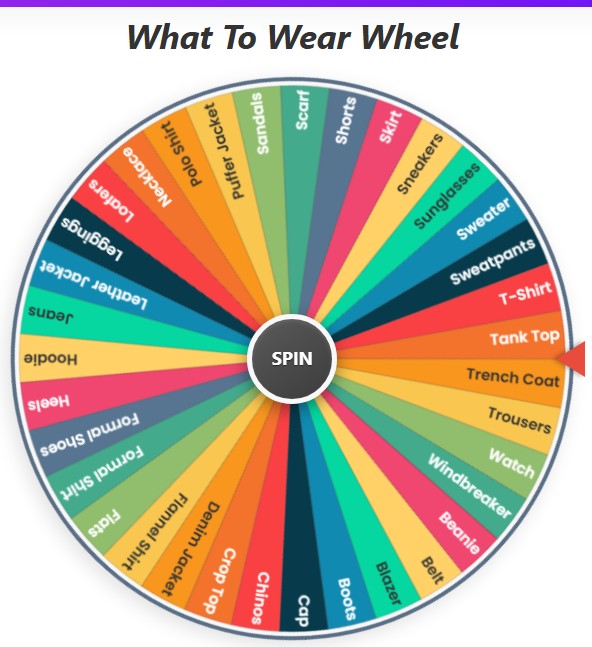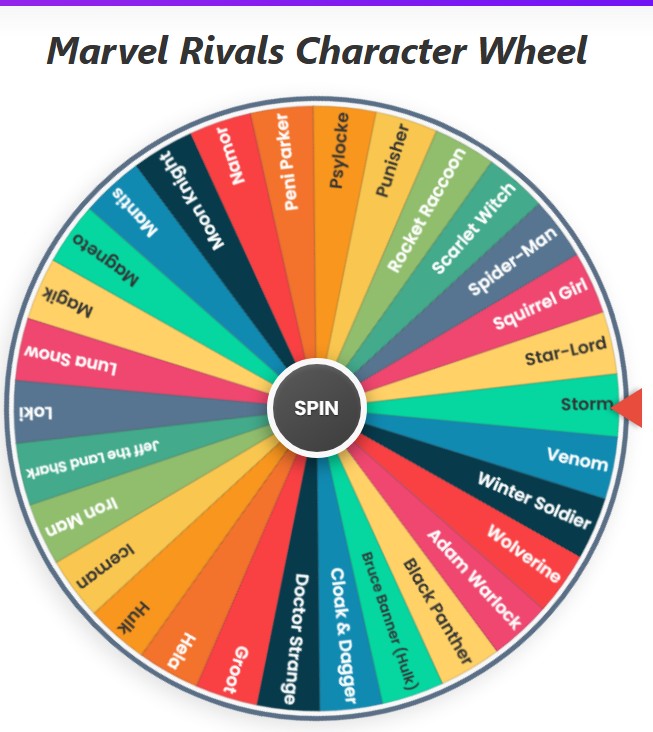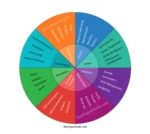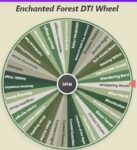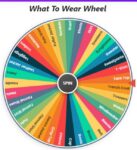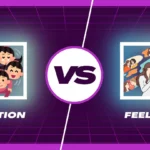Should I Go Yes Or No
Quick Link:
- Zodiac Sign Wheel
- Random Letter Generator – wheel from A to Z
- Random Number Generator Wheel
- Rainbow Wheel Spin
The Ultimate Yes and No Spinner: Your Fun Decision-Making Tool
Ever find yourself stuck in a loop of indecision? You know the feeling. You’re staring at your phone, scrolling endlessly, caught in a mental tug-of-war. The question echoes in your mind: should I go out tonight yes or no? Or maybe it’s something bigger, like taking a new job, or something smaller, like what to have for dinner. We’ve all been there, paralyzed by choice.

What if you had a fun, simple, and surprisingly effective way to break that deadlock? Introducing the ultimate Decision Maker Wheel—a digital yes and no spinner designed to give you that little nudge you need. It’s more than just a coin flip; it’s a customizable tool to help you cut through the noise and just make a choice.
What Can the Wheel Say?
Before we dive into how it works, let’s see the default wisdom this wheel has to offer. When you first load it up, it’s armed with these ten classic responses, ready to guide you:
- Yes
- No
- Maybe
- Not Now
- Go For It
- Don’t Do It
- Wait
- Try Again
- Ask a Friend
- Sleep On It
Getting Started: It’s Easier Than You Think
You don’t need a manual to use this tool, but knowing its cool features can turn a simple spin into a fully personalized experience. Let’s walk through the controls.
The Heart of the Wheel: SPIN!
This is the main event! Right in the center of the colorful wheel, you’ll see a big, inviting “SPIN” button. When you’re ready to leave your fate to chance, just click it. The wheel will burst into a satisfying spin, complete with a classic clicking sound, building anticipation until it lands on one of the segments. A pop-up will announce the winner, and if you’re lucky, you’ll even get a burst of digital confetti! 🎉
Make It Your Own: Adding and Editing Options
This is where the tool truly shines. The default list is great, but life is full of nuances.
- Adding an Option: Below the list of current choices, there’s a text box that says, “Add custom option…” Simply type whatever you want—like “Only if it rains,” “Ask Mom,” or “Heck Yes!”—and click the “Add” button. Your new option will instantly appear on the wheel and in the list.
- Editing an Option: Don’t like one of the choices? Just click on its name in the list on the right. The text becomes editable. You can change “Maybe” to “Probably Not” or tweak any option to better fit your situation.
Keep It Tidy: Removing Options
Sometimes, you need to clean house. You have two ways to do this:
- Remove a Single Option: Next to each item in the list, there’s a small ‘×’. Clicking this will remove that specific choice from both the list and the wheel. It’s perfect for when you’ve definitely ruled something out.
- Clear All Options: Want a completely blank slate? At the top right of the options list, there’s a trash can icon. A quick click (and a confirmation) will wipe the wheel clean, letting you build a brand new list from scratch.
Power-Up Your Wheel: The Action Buttons

Just above your options list, there’s a sleek row of five circular buttons. These are your power tools for managing the wheel like a pro.
Sort & Shuffle
Got a long list of custom options? The Sort button (with an A-Z icon) will instantly arrange them in alphabetical order. Feeling chaotic? The Shuffle button (with crossing arrows) will randomize the order of your items on the wheel and in the list, giving it a fresh, unpredictable feel.
A Look Back: The History Button
Ever wonder what the wheel told you last time? The History button (with a clock icon) opens a pop-up showing a numbered list of your most recent spin results. It’s a fun way to see if you’re on a “Yes” streak or if the universe is telling you to “Wait.”
Paint Your Wheel: Color Settings
This is a fantastic feature for personalizing the vibe. The Settings button (with a gear icon) lets you change the color palette of the wheel. Whether you’re feeling the bright energy of “Vibrant,” the calm of “Pastel,” or the moody tones of “Gothic,” you can change the look of your wheel to match your mood.
Fresh Start: The Reset Button
If you’ve added a dozen options, changed the colors, and just want to go back to how it all started, the Reset button (with a circular arrow) is your best friend. It restores the wheel to its original ten options, default colors, and resets the spin counter.
Beyond a Simple “Yes or No”
While this tool is a perfect yes and no spinner for simple questions, its true power lies in its versatility. It’s not just for deciding should I go yes or no; it’s a tool to unstuck your brain.
Think about it. We often know, deep down, what we want to do. We just need something to break the cycle of overthinking. When you spin the wheel and it lands on “Go For It,” you might feel a surge of relief—a sign that you wanted that outcome all along. If it lands on “Don’t Do It” and you feel disappointed, that’s also valuable information!
Use it for creative prompts (“What should I draw?”), workout choices (“Which exercise should I do next?”), or even for study topics. The moment you turn a stressful decision into a game, you take the pressure off.
So, the next time you find yourself endlessly debating, “should I go out tonight yes or no,” or facing any other crossroads, pull up this wheel. Customize it, give it a powerful spin, and see where it lands. It might just give you the answer you were looking for, or better yet, help you realize what you wanted all along.
Ready to make a decision? Give it a spin! ✨