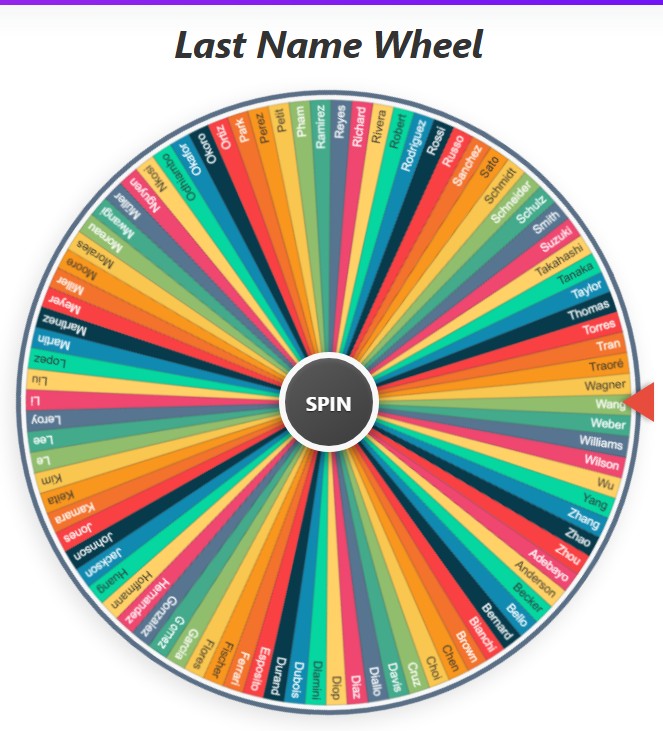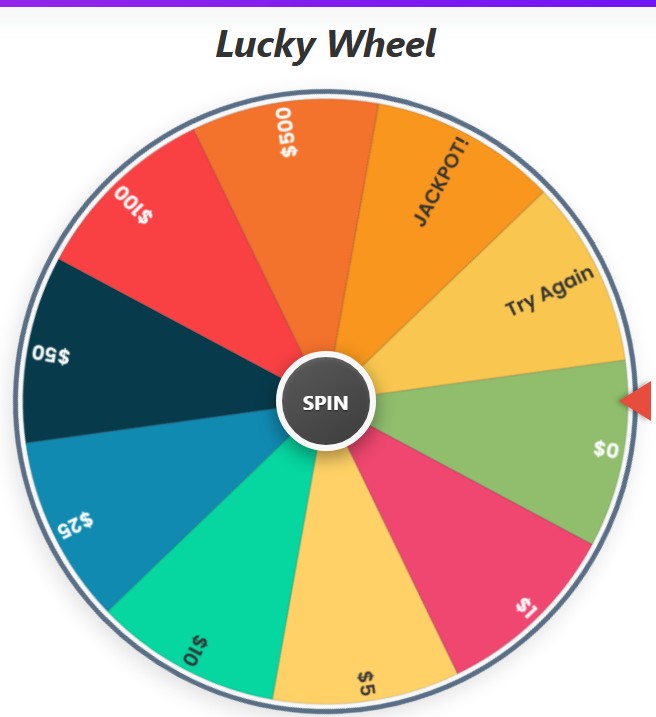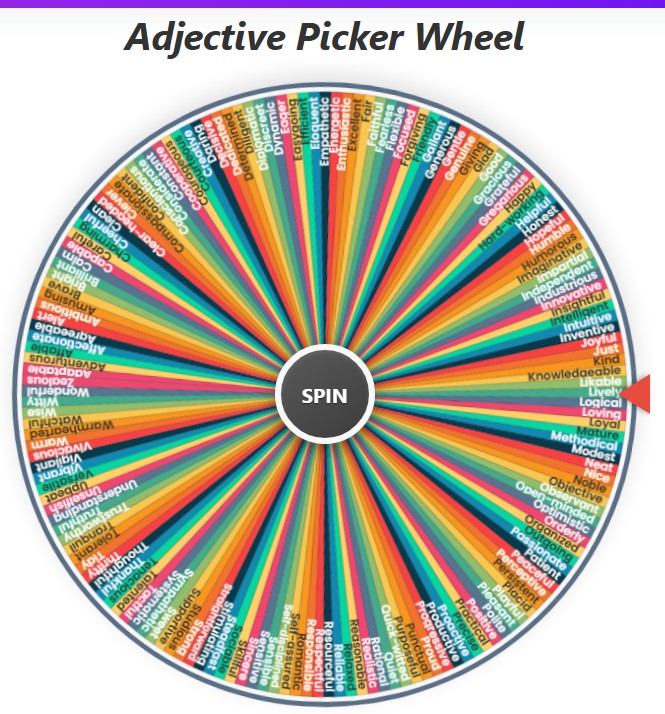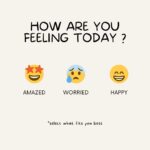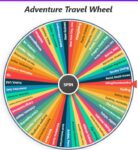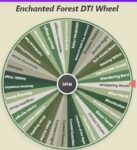Shape Picker Wheel
Current Mode: None
Quick Link:
- Gender Wheel
- Adjective Wheel: 1150+ Words to Spin!
- 0 to never spinner
- Pants Wheel
- Cat Breed Generator Wheel
- random letter generator a to g wheel
- What to Draw wheel
- 50+ Drawing Ideas Wheel
- Lucky Wheel – Spin to Win from 6 Prize Categories
The Ultimate Shape Wheel: Spin to Pick a Random Shape!
Ever find yourself staring at a blank page, needing a spark of inspiration? Or maybe you're a teacher looking for a fun, interactive way to make geometry exciting for your students. Whatever your reason, welcome to the tool you never knew you needed: the Shape Wheel!
This isn't just a simple spinner; it's a powerhouse of creativity, a classroom companion, and a fun game generator all rolled into one. It’s designed to help you instantly pick a shape from a massive, well-organized library. Forget boring lists—we’re talking about a vibrant, spinning wheel that adds a dash of suspense and excitement to the process of generating random shapes.
Before we dive into how this magical wheel works, let's explore the incredible universe of shapes waiting for you.
A Universe of Shapes at Your Fingertips
Right off the bat, you have access to dozens of shapes organized into intuitive categories. Whether you need a simple circle or a complex tesseract, it’s all here.
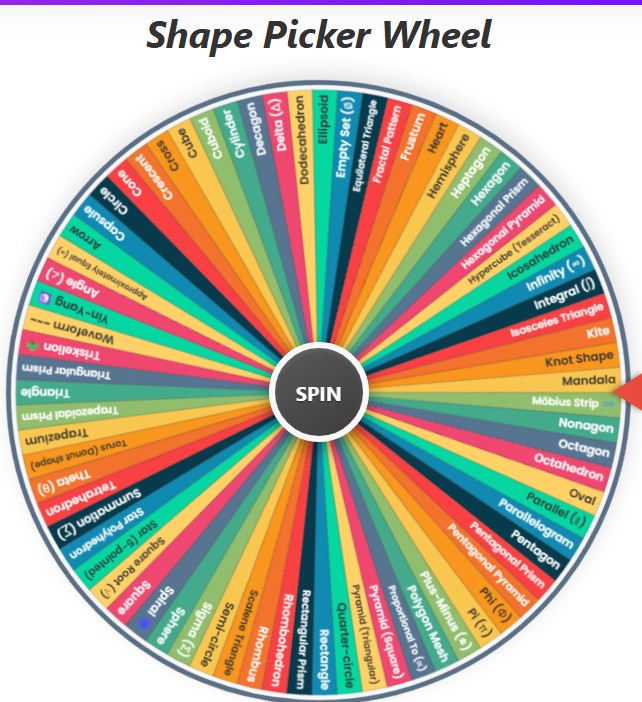
🎨 2D Shapes (The Classics)
- Circle
- Square
- Triangle
- Rectangle
- Pentagon
- Hexagon
- Heptagon
- Octagon
- Nonagon
- Decagon
- Parallelogram
- Rhombus
- Trapezium
- Kite
- Oval
- Star (5-pointed)
- Heart
- Arrow
- Crescent
- Cross
- Semi-circle
- Quarter-circle
- Scalene Triangle
- Isosceles Triangle
- Equilateral Triangle
🧊 3D Shapes (Into the Next Dimension)
- Cube
- Cuboid
- Sphere
- Cylinder
- Cone
- Pyramid (Triangular)
- Pyramid (Square)
- Rectangular Prism
- Tetrahedron
- Octahedron
- Dodecahedron
- Icosahedron
- Torus (Donut shape)
- Hemisphere
- Ellipsoid
- Triangular Prism
- Pentagonal Prism
- Hexagonal Prism
- Pentagonal Pyramid
- Hexagonal Pyramid
- Frustum
- Trapezoidal Prism
- Rhombohedron
- Star Polyhedron
- Capsule
🟨 Complex & Abstract Shapes (Beyond the Basics)
- Spiral 🌀
- Möbius Strip ♾️
- Fractal Pattern
- Hypercube (Tesseract)
- Knot Shape
- Waveform ~~~
- Polygon Mesh
- Triskelion ☘️
- Yin-Yang ☯️
- Mandala
🟥 Mathematical Symbols (The Language of Form)
- Infinity (∞)
- Pi (π)
- Sigma (Σ)
- Delta (Δ)
- Theta (θ)
- Phi (Φ)
- Integral (∫)
- Summation (∑)
- Square Root (√)
- Parallel (∥)
- Angle (∠)
- Approximately Equal (≈)
- Proportional To (∝)
- Plus-Minus (±)
- Empty Set (∅)
How Does This Magical Wheel Work?
Seeing all those options is one thing, but the real fun begins when you put them into action. The interface is designed to be simple, powerful, and intuitive. Let's break down how you can become a master of the shapes wheel.
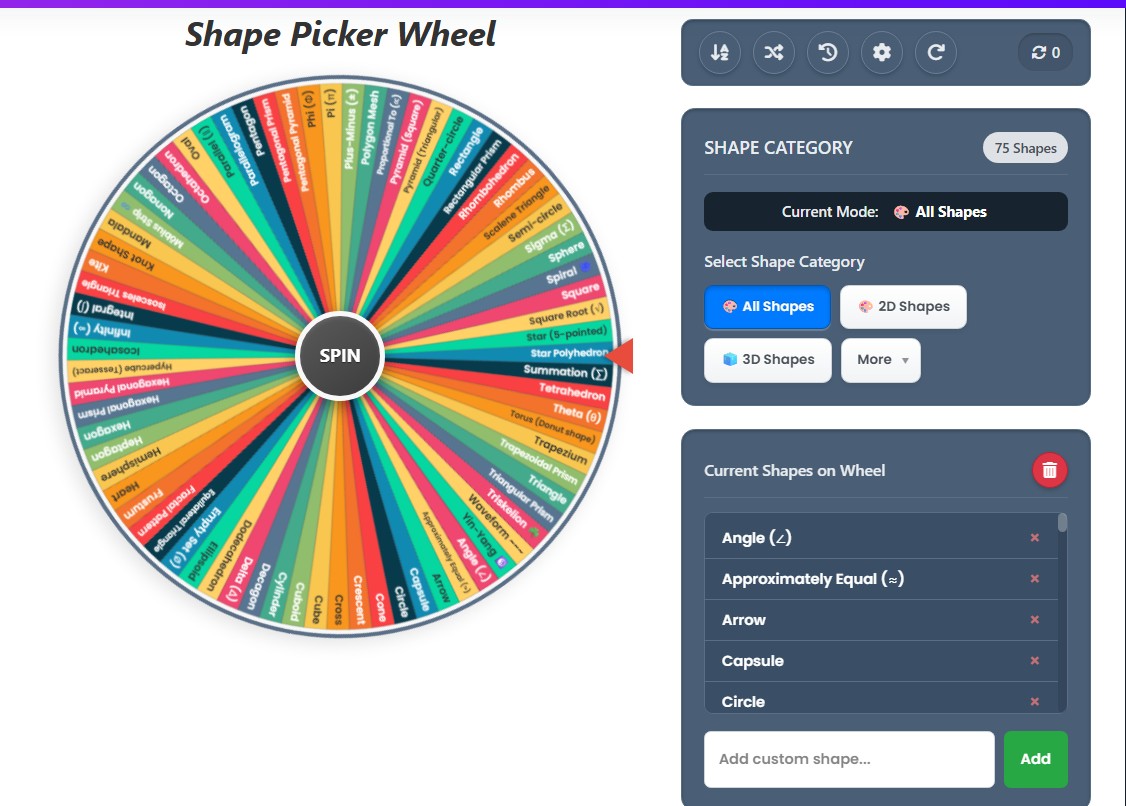
The Main Event: Spinning the Wheel
At the heart of the tool is the big, beautiful wheel itself. Each colored segment represents a different shape from your currently selected list. The center of the wheel features a large "SPIN" button—your gateway to randomness.
When you click it, the wheel comes to life with a satisfying spinning sound. It whirls around with realistic momentum before gradually slowing down. A static pointer on the side marks the winning segment. This entire process transforms the simple act of choosing into a mini-event, perfect for keeping an audience or a classroom engaged. The anticipation of where the spinner shapes will land is half the fun!
What Happens When You Win?
Once the wheel stops, a result modal pops up to announce the chosen shape. But the celebration doesn't stop there! A burst of digital confetti explodes on the screen, accompanied by a cheerful sound effect, making every spin feel like a victory.
From this popup, you have three choices:
- Eliminate Result: This is a fantastic feature for games or decision-making. Clicking this removes the winning shape from the wheel and automatically re-draws it with the remaining options. It's perfect for "process of elimination" challenges.
- Spin Again: Ready for another round? This button closes the modal and, after a brief pause, immediately spins the wheel again. It’s a quick way to keep the momentum going.
- OK: This simply closes the result window, allowing you to admire your result or decide what to do next at your own pace.
Taking Control of Your Shapes Wheel
While the default experience is amazing, the true power of this tool lies in its customization. You are the director of this show, and here are the controls at your disposal.
Choosing Your Playground: Shape Categories
You aren't stuck with just one giant list. The "Shape Category" card lets you instantly load pre-made lists onto the wheel. You can switch between them with a single click.
- Direct Categories: Buttons for the most common categories (like 🎨 2D Shapes and 🧊 3D Shapes) are right there for easy access. Clicking one instantly populates the wheel.
- More Button: For additional categories like 🟨 Complex and 🟥 Symbols, just click the "More" button. A clean dropdown menu appears, letting you select from the expanded lists.
This feature is perfect for focusing your session. Need inspiration for a building design? Load up the 3D Shapes. Teaching basic geometry? Stick to the 2D Shapes. The control is entirely yours.
Building Your Own Universe: Customizing the List
This is where the shape wheel truly becomes your tool. Below the category selector, you'll find the "Current Shapes on Wheel" list. This is your sandbox.
- Adding Shapes: Have a specific shape in mind that's not on the list? Just type it into the "Add custom shape..." input box and click "Add." It instantly appears in the list and on the wheel. You can even add words, concepts, or anything else you can think of!
- Editing Shapes: Don't like a name? Want to make it more specific? Simply click on any shape's name in the list, and it becomes an editable text field. You can rename "Triangle" to "Glowing Magic Triangle" if you want—the wheel will update in real-time.
- Removing Shapes: To remove a shape, just click the small '×' icon next to its name. This is great for refining your list or getting rid of options you don't need.
- Clear All: If you want to start from scratch with a completely blank canvas, the trash can icon at the top of the list will clear all current shapes from the wheel, letting you build a new list from zero.
When you add, edit, or remove any item, the tool automatically switches to "Custom Mode." This lets you know that you're no longer using a preset category but your own unique creation.
The Power Bar: Your Action Buttons Explained
Just above the categories, you'll find a sleek row of icons. This is your command center for managing the wheel's state and accessing advanced features.
- Sort A-Z: Did your custom list get a bit messy? Click this button to instantly sort all the shapes on the wheel alphabetically. It’s a great way to bring order to your creative chaos.
- Shuffle: This button does the exact opposite! It randomly shuffles the order of the shapes on the wheel. If you feel like you've memorized the color patterns, a quick shuffle makes the spin feel completely fresh and unpredictable again.
- History: Ever wonder what the last five shapes you landed on were? The history button opens a modal showing a numbered list of all your previous spin results. You can also clear this history with a single click.
- Color Settings: This is a fun one! Clicking the gear icon opens the palette settings. You can change the entire color scheme of the wheel, choosing from options like "Vibrant," "Pastel," "Earthy," and more. It’s a fantastic way to match the wheel’s mood to your project.
- Reset All: This is your big red button. If you've made a ton of custom changes, adjusted colors, and spun the wheel a dozen times, this button resets everything back to its original state—loading the default "All Shapes" category and clearing your spin count and history.
Why Use a Random Shapes Generator?
So, who is this tool for? The answer is: just about everyone! The applications are limited only by your imagination.
For Artists and Designers 🎨
Stuck on a logo design? Need a non-standard shape for a background pattern or a 3D model? The shape wheel is your personal brainstorming partner. A single spin can provide the foundational element for your next masterpiece, breaking you out of your usual creative habits and forcing you to work with a new constraint.
For Teachers and Students 📚
Make learning fun! Use the shapes wheel as an interactive quiz tool. Spin the wheel and ask students to define the shape, list its properties, or draw it. For art class, challenge students to create a character based on the random shapes that appear. It turns a lesson into a game.
For Fun and Games 🎲
This tool is a game-changer for party games. Use it as a prompt generator for Pictionary, charades, or any drawing game. The "Eliminate" feature is perfect for a "last shape standing" challenge. It’s an endless source of quick, easy, and fun prompts.
For Brainstorming and Development 💡
Whether you're a writer, a game developer, or an engineer, shapes can be powerful creative prompts. A "Crescent" could inspire the design of a spaceship. A "Torus" could become the central world in a fantasy story. A "Polygon Mesh" could be the starting point for a new character model. Use the wheel to inject randomness into your brainstorming sessions and discover ideas you never would have thought of on your own.
Tips for the Best Spin
Ready to become a power user? Here are a few tips to get the most out of the tool:
Mix and Match
Don't feel constrained by the categories. Start with the "2D Shapes" list, then use the custom "Add" feature to sprinkle in a few 3D and Complex shapes. This creates a truly unique and unpredictable wheel.
Master the Elimination Game
Challenge yourself or your friends. Start with a full category and use the "Eliminate Result" feature after each spin. The goal is to guess which shape will be the last one remaining on the wheel.
Customize for Your Project
Before starting a big project, take a few minutes to create a custom wheel. Add shapes, concepts, and even color names that are relevant to your task. It turns the spinner into a personalized project management tool.
Ready to give it a go? The shape wheel is waiting. Give it a spin, and let randomness guide your creativity. Happy spinning